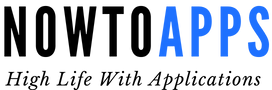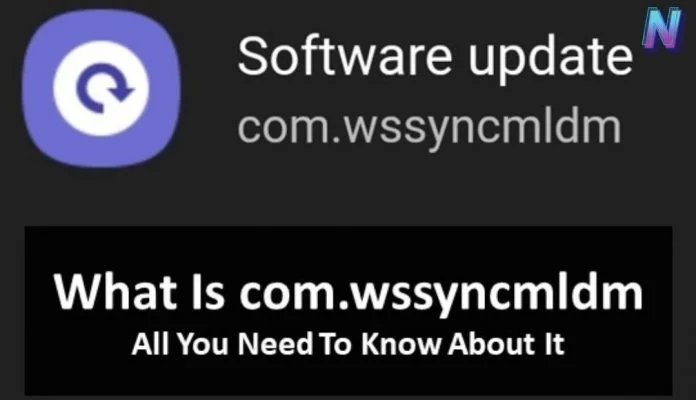You might not have used com.wssyncmldm manually on your Android devices, but it has always been there. If you are wondering what com.wssyncmldm is, you are right. Only Samsung devices have com.wssyncmldm service because Samsung itself makes it. Well, we are not keeping it a secret anymore; let us tell you what it means. This service helps your device with system updates. It is more like bloatware that comes pre-installed on a device and helps execute back-end tasks. It is a service rather than an app, so you won’t see it in the installed applications list.
Table of Contents
In this post, we will tell you everything about the WSSyncmldm application and how to fix common issues with it. There are very few chances that this app will affect your Android device, but if it is causing any issues, you can fix it easily. Also, do not try to modify this file or make changes to it without any assistance because it can brick your device. You might end up losing important updates, and in worst cases, your entire device data could be erased. So, without wasting more time, let’s move on to read and understand more about this service.
What Is com.wssyncmldm In Android?
As we said above, com.wssyncmldm is a service that helps Samsung devices obtain system updates from its official servers. Sometimes, this package can be seen in the Google Activity log, too, so don’t worry if you’ve seen it anywhere outside of the Samsung package installer tab. If you want, you can disable or enable it manually from the list of installed applications, but it is not recommended as it can block system updates. It is not a malware or adware app, so don’t worry about it at all, and we will recommend you keep it running all the time and not disable it.
How To Fix Android: com.wssyncmldm Has Stopped Working Unexpectedly
#1. Clear Data and Cache of com.wssyncmldm System App
Not only com.wssyncmldm, but if any other app on your Android device is not working or misbehaving, then you can try clearing its cache and data (optional). Sometimes only clearing the cache will get the work done, but if you don’t care about the app’s data, you can also clear it to make it run like a freshly installed application. The same goes for the com.wssyncmldm app, and if you are getting any errors because of it, you can clear its cache and data. Here’s how to do it.
- Open your device’s Settings app.
- Navigate to Apps, then click on Show System Apps.
- Find and click on the “com.wssyncmldm” app.
- Now, tap on Clear Cache and Clear Data.
- Restart your device and check if the problem is fixed.
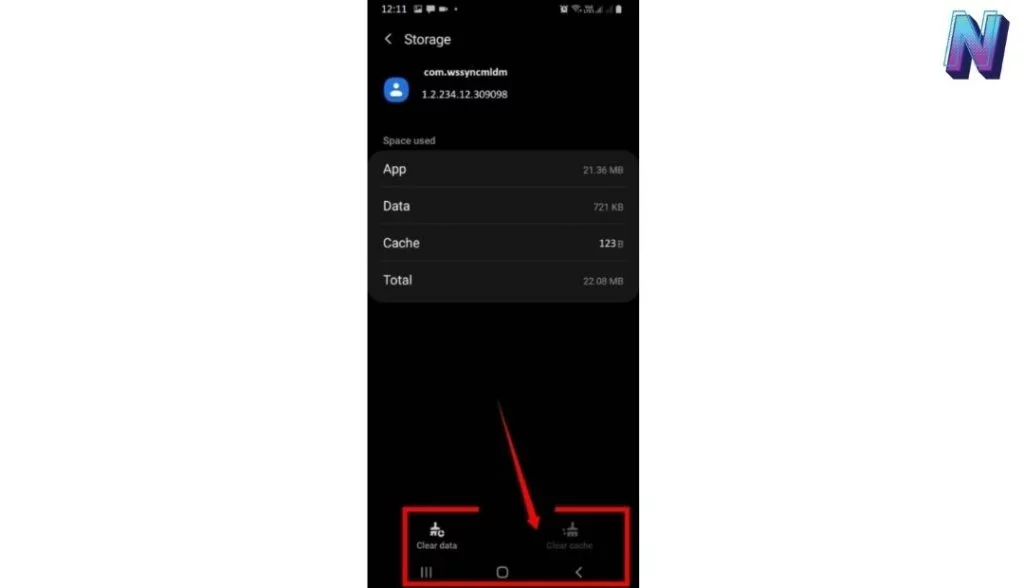
#2. Using ADB With Windows PowerShell
ADB (Android Debug Bridge) is a command-line tool that can communicate with and execute commands on the Android system. There are many uses of this tool, and it is useful when it comes to disabling the com.wssyncmldm app on your Samsung device. Before using this tool, you will have to enable USB debugging on your Android device. Many guides are available on the internet that tell you how to do it, so follow any of them to enable this setting. Also, you will need a Windows desktop or laptop, a USB cable, and an ADB tool (can be downloaded from below). Once done, start following the steps mentioned below.
- Download the ADB tool file and extract its contents.
- Open the extracted folder and right-click while holding the Shift key.
- Click on Open PowerShell Window here, and a new window will appear on your screen.
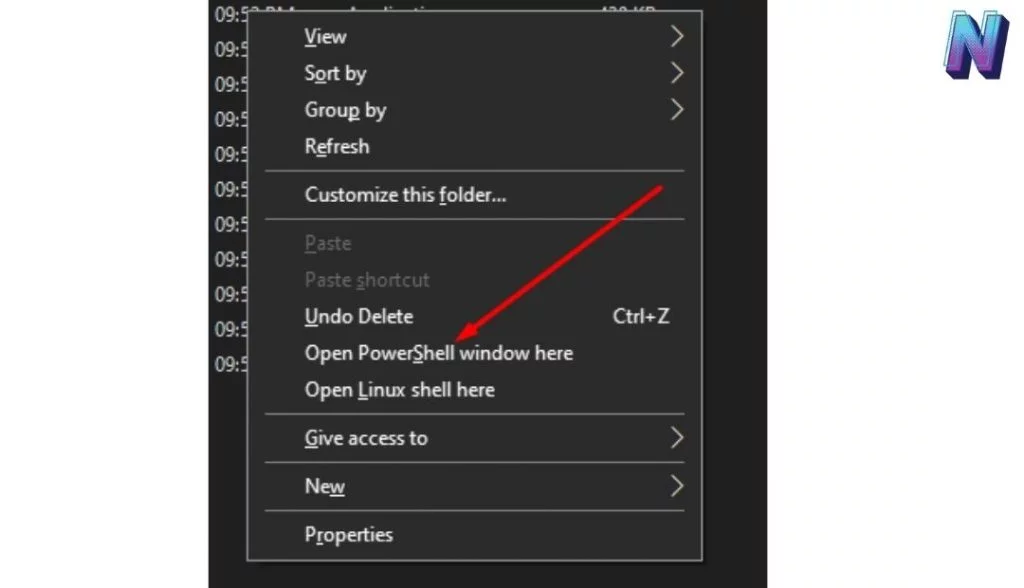
- Now, connect your Android device to PC via USB and select the USB mode as File Transfer (FTP).In the PowerShell window, enter this command and press Enter: adb devices.
NOTE: If you get an error after entering the adb devices command, then you will have to enter this command, like.\adb devices.
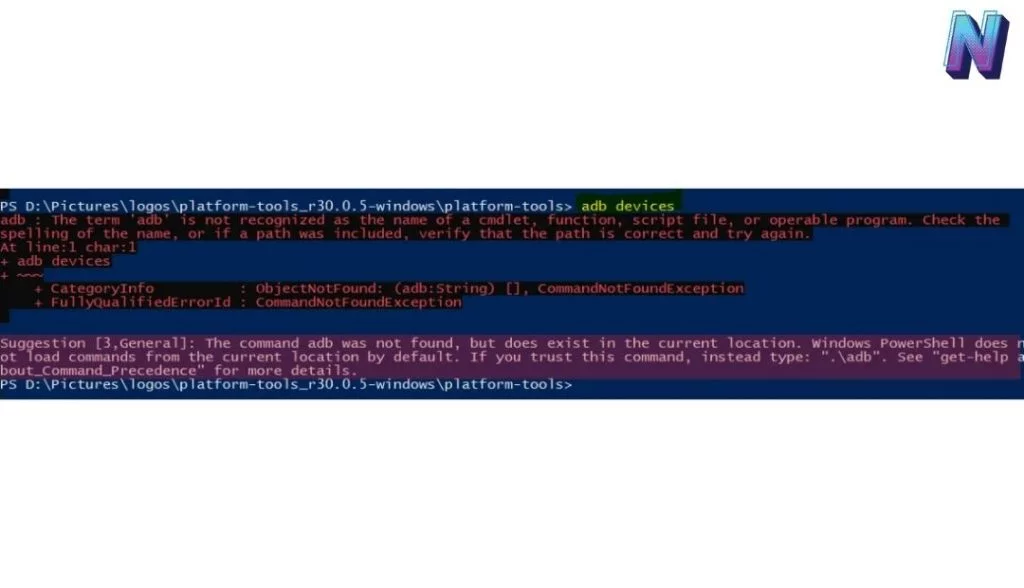
- A pop-up window will appear on your screen with a confirmation message. Press OK to allow it.
- Again, in the PowerShell window, enter the adb devices command and press Enter.
- Your device’s serial number will appear in the PowerShell window.
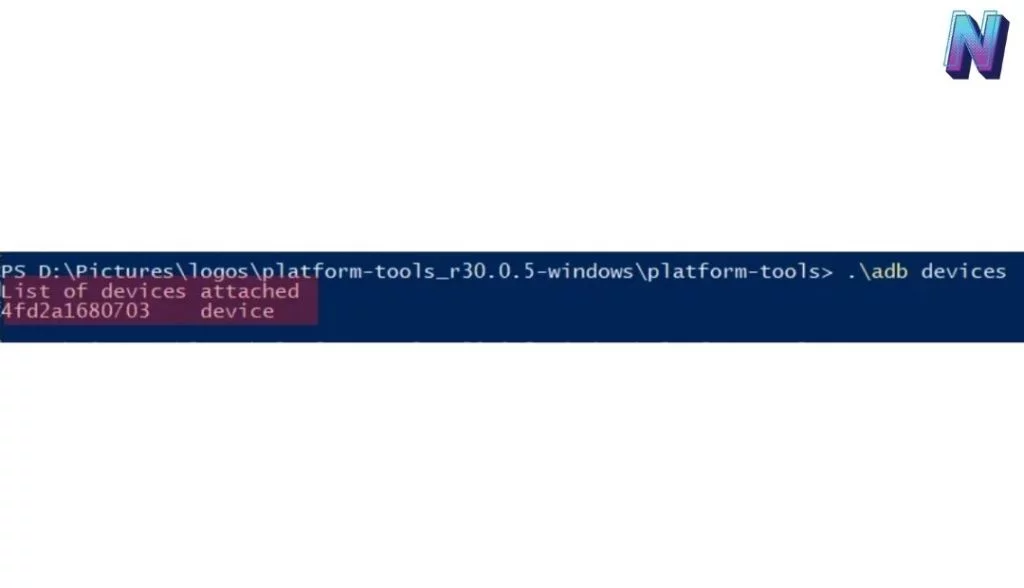
- Once you are done with these steps, you have to enter the final command in the PowerShell window and press Enter.
adb shell pm disable-user -user 0 com.wssyncmldm
- After executing the above command, restart your Android device, and now you will see that the com.wssyncmldm application is disabled.
#3. Using Samsung ODIN Tool
Odin is currently one of the best tools to flash firmware on Samsung devices. Samsung itself developed this tool, so you can rely on it without worrying. You can use this tool to flash the stock ROM on your Samsung device and remove or disable the com.wssyncmldm service. You can also use the Odin tool to flash a custom ROM to your Samsung device, but that is completely optional. Here we have shared the steps to flash the stock ROM to Samsung devices using Odin and remove the com.wssyncmldm application. You will need a Windows PC, a USB cable to connect Android to the PC, Odin software, and a working stock firmware image file.
- Download Odin Tool from the above link and launch the EXE executable file on Windows.
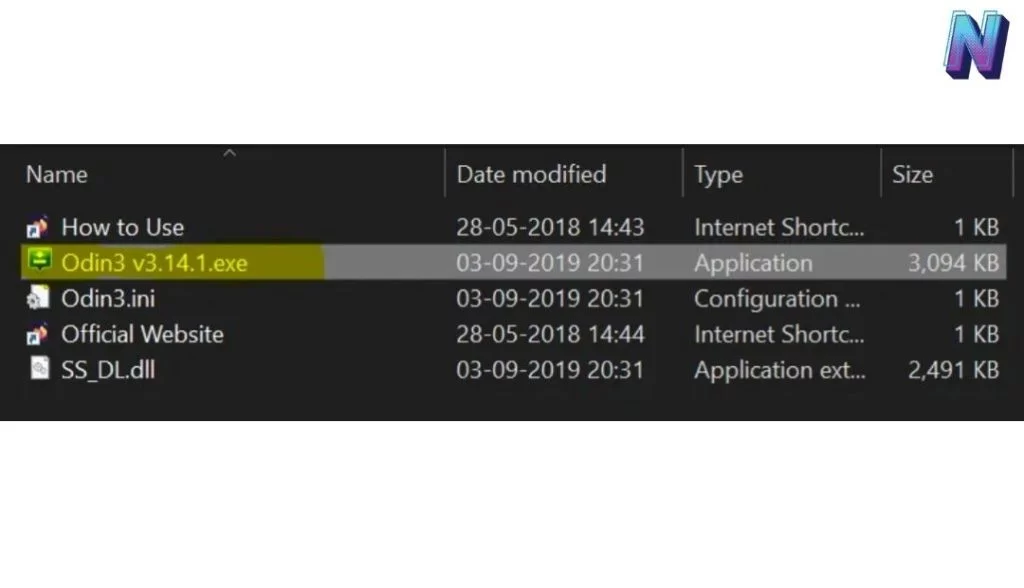
- Now, you will have to download the Samsung stock firmware file, which can be downloaded either from the official Samsung website or from the AndroidMTK website. You can visit these websites below and download the correct firmware file according to your device and model number.
- Now, add these files according to their names in the Odin tool.
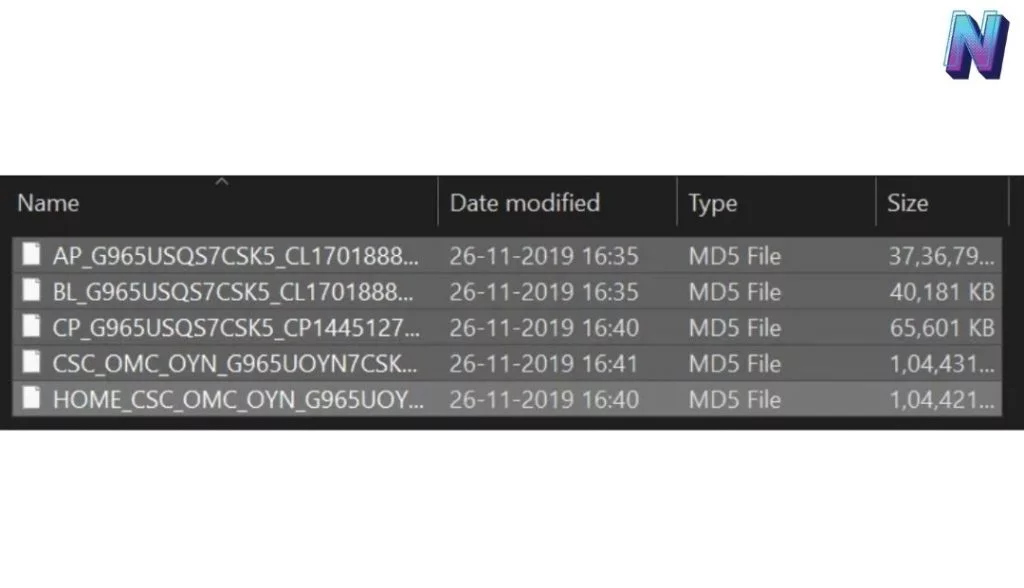
- For example, click on the BL button in Odin and add the firmware file starting with the BL name in it. Next, click on the AP button and add the firmware file, starting with the AP name, and so on. You have to do this with all five files.
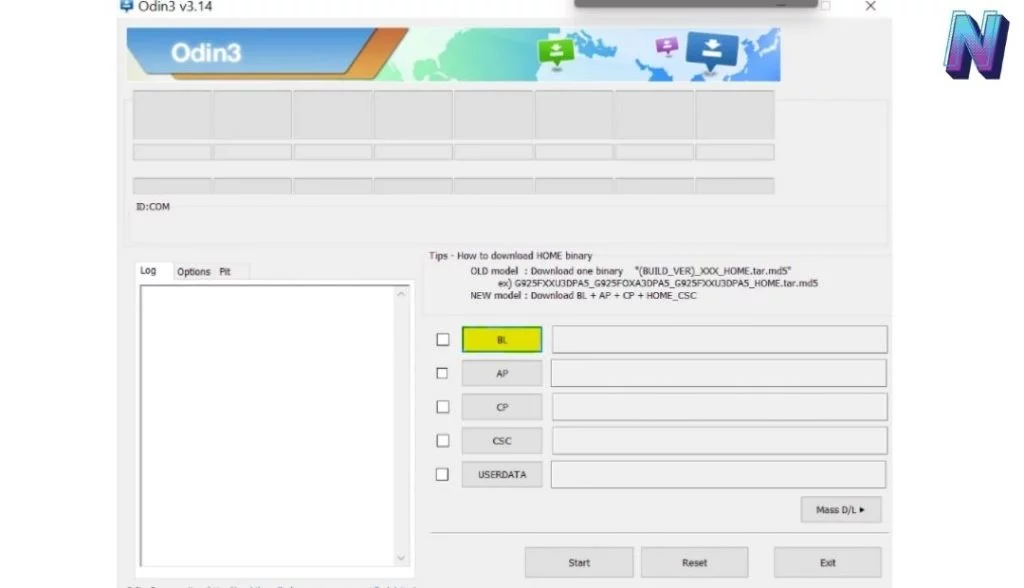
- Once done, connect your Samsung device to your PC via USB and enter Download Mode on your Samsung device.
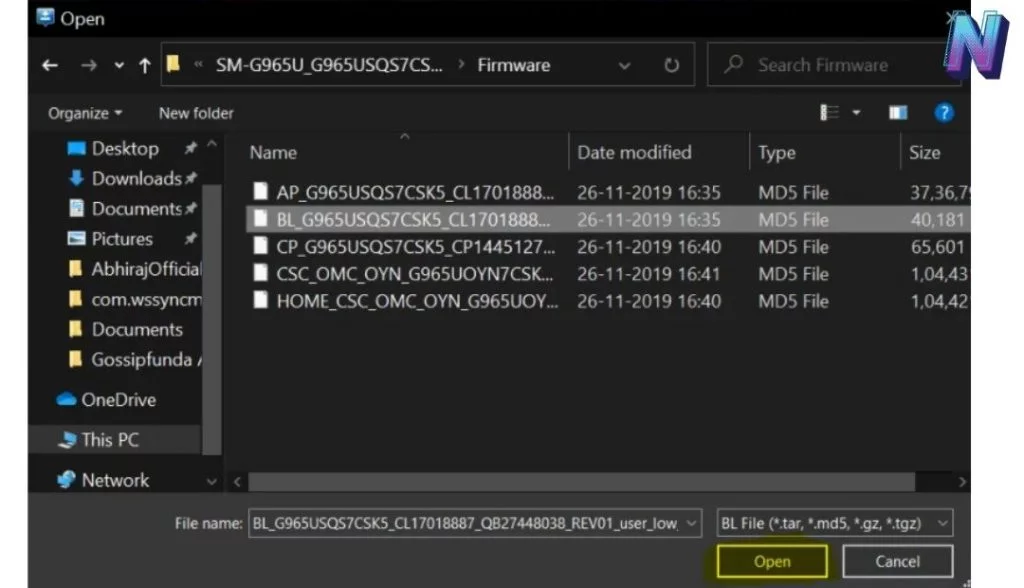
- The method is different for every device model; you can search on the internet about going into Download Mode on your Samsung device.
- Now open your Odin tool and click on the Start button.
- If you have followed every step carefully, you will get a PASS message on your screen.
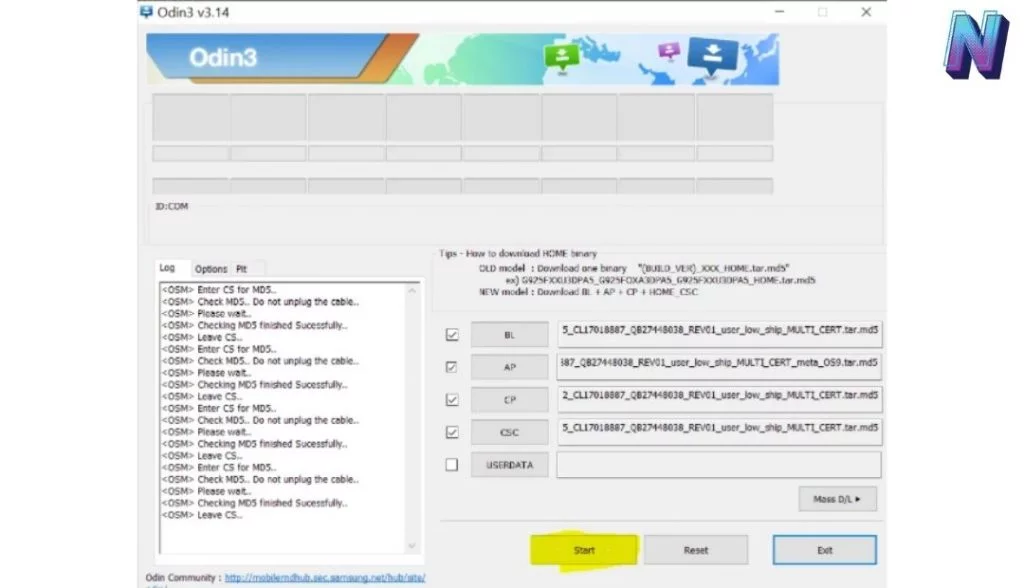
#4. Use Titanium Backup to Freeze Com.wssyncmldm Service
If your Samsung device is rooted, then you can use the Titanium Backup app to disable or freeze the com.wssyncmldm service with just a single click. Not only com.wssyncmldm app, but you can also use this app to make other changes to your device. Currently, it works only with a rooted device, so if you don’t have a rooted Samsung device, you won’t follow this method. Here’s how you can use Titanium Backup to freeze com.wssyncmldm Application.
- Download the latest version Titanium Backup app from Google Play Store.
- Open the app and grant all permissions to it.
- Scroll and find the com.wssyncmldm Service.
- Tap on it, and Uncheck the mark to disable it.
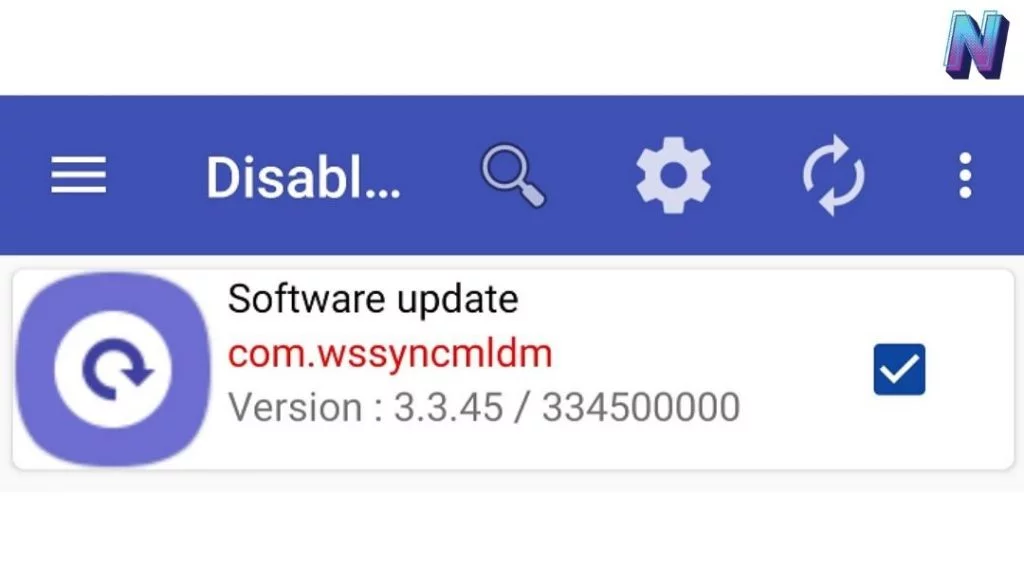
#5. Download Com.Wssyncmldm APK File & Install It Manually
Last but not least, a good and working solution to fix com.wssyncmldm error is downloading the latest version com.wssyncmldm APK file and install it manually on your devices. You can search for “com.wssyncmldm” package on any popular APK downloading website or use the link mentioned below to download com.wssyncmldm APK file. It is very easy to install an APK file on an Android device, and if you have done it before, you can follow the same steps to install com.wssyncmldm Samsung app. If not, you can follow the com.wssyncmldm installation steps mentioned below.
- Download com.wssyncmldm APK file from the above link.
- Save the file in your device storage.
- Locate the file and click on it.
- Now, tap on Install and wait for the installation to finish.
- Once it is done, restart your device and scan your device for updates.
FAQs Related To Used Android com.wssyncmldm Service
Can You Disable com.wssyncmldm Application?
Although it is not recommended, you can disable com.wssyncmldm package by many methods. You can use Android Debug Bridge (ADB) or a package disabler app to disable this app. If your device is rooted, you can also uninstall this app, but it is only for those who know what they are doing. We have already shared the steps above to disable this package, and you can follow the same to do that. These steps must be followed by a professional, and if you don’t have any idea of com.wssyncmldm and package disablers, you can take the help of anyone who knows how to do it.
Is COM Wssyncmldm App A Malware?
NO, the com.wssyncmldm Application is not a malware, virus, or adware app but a system update application for Samsung devices. Many people out there don’t know about this app because it keeps running in the background since the time a device is started for the first time. This com.wssyncmldm Application won’t appear in the list of installed apps on the device because it is a system app and acts as a background process. You will be able to see this application package when you view system apps but won’t uninstall it without root access.
Should I Keep com.wssyncmldm Service Running?
If you like updating your device with the latest updates released from the manufacturer, then you must keep this application package running all the time. However, it will start automatically when you start your device, but you can disable it if you want. You can also use app tweaker applications to customize the time of this package so it will run at specific times. If you disable this app, you will have to manually check for system updates and install them manually using ADB drivers and a computer. Unless you are good with these things, you must keep it running by default and not change any of its settings.
Final Words
So, this is all about com.wssyncmldm Application and how you can fix com.wssyncmldm errors. There are many other system update apps for Android and Samsung devices available, but they can’t match the authenticity of the com.wssyncmldm package. Since the manufacturer makes this application package, you can rely on it without thinking twice. If you are facing any issues with the com wssyncmldm or any questions related to the used com.wssyncmldm APK, you can ask us for help via the comments below.
You can sort out this kind of problem from the category How to.