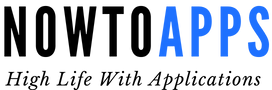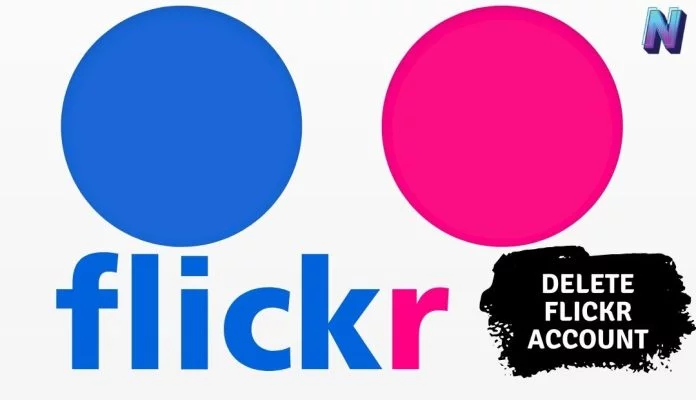Are you tired of using Flickr? And you want to delete Flickr account? We don’t blame you; that place is as dead as it gets, and it’s not coming back for a victory lap anytime soon. As we all know, leaving your data on platforms is a bad idea. At any time, a hacker could strike, compromise systems, and steal user data.
Many times, this event occurs when companies are failing and on their way out. In this stage of the business lifecycle, the company is cutting costs. They might not be investing as much as they should in their online security, exposing them to penetration by hackers.
So, leaving your data on Flickr is a bad idea, especially if you never use the platform anymore. So, how do you delete Flickr account information from the site and close your account for good? We decided to help you out with this useful step-by-step guide to solving your problem.
Table of Contents
Delete Flickr Account: Step-by-Step Process
Delete Flickr Account: Step 1
Use your Yahoo! account to log into Flickr.
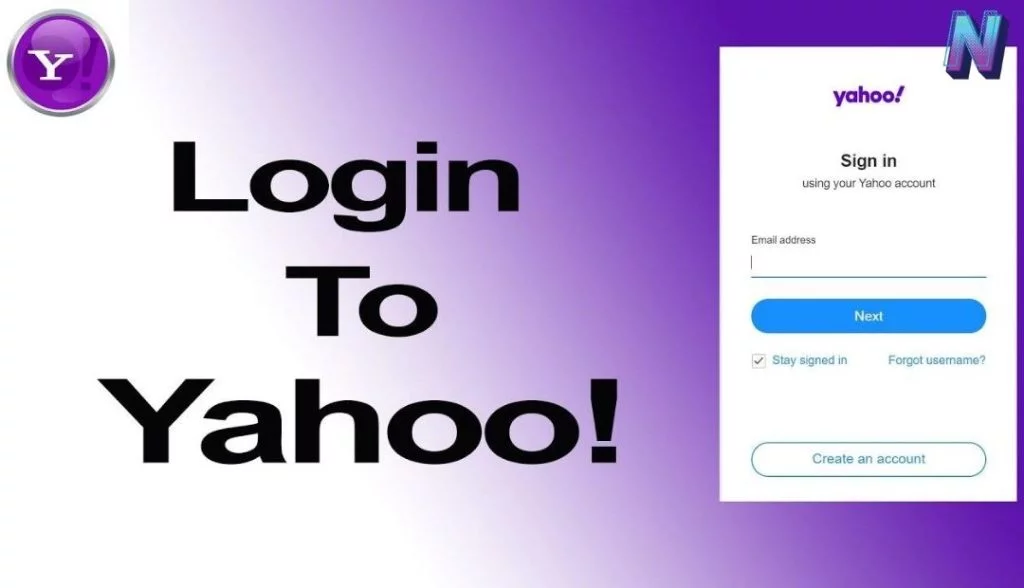
Deleting your Flickr account will remove all your photos from the platform while keeping your Yahoo! account intact.
Users with a Flickr Pro subscription need to cancel their subscription before closing their account to prevent accidental monthly charges.
Delete Flickr Account: Step 2
If you do have a Flickr Pro subscription, open your account dashboard and select using the camera icon “settings.”
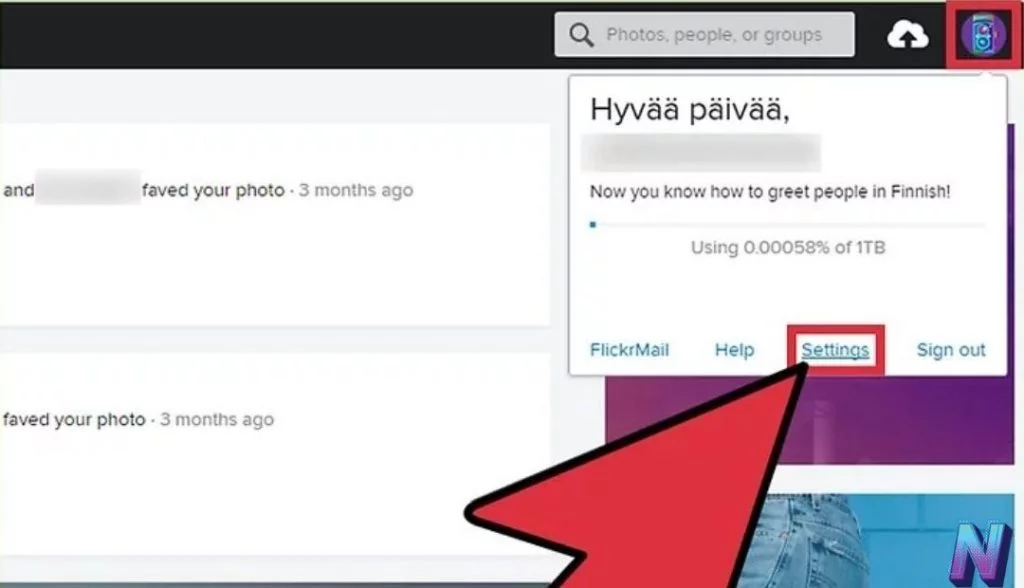
Click on “View your order history.” Your order history with Flickr Pro is under your “Personal Information” tab.
Delete Flickr Account: Step 3
If you want to go ahead and cancel your Flickr Pro subscription, click on the garbage can icon that’s right next to your subscription.
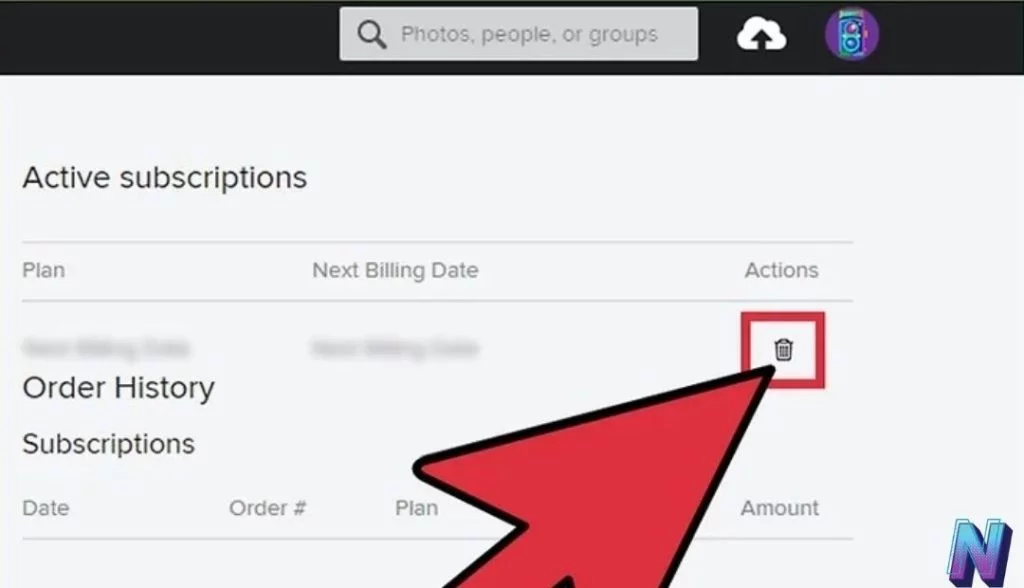
Delete Flickr Account: Step 4
Click on the “You” tab in your toolbar, and you’ll return to your Flickr page, where you can continue deleting your account.
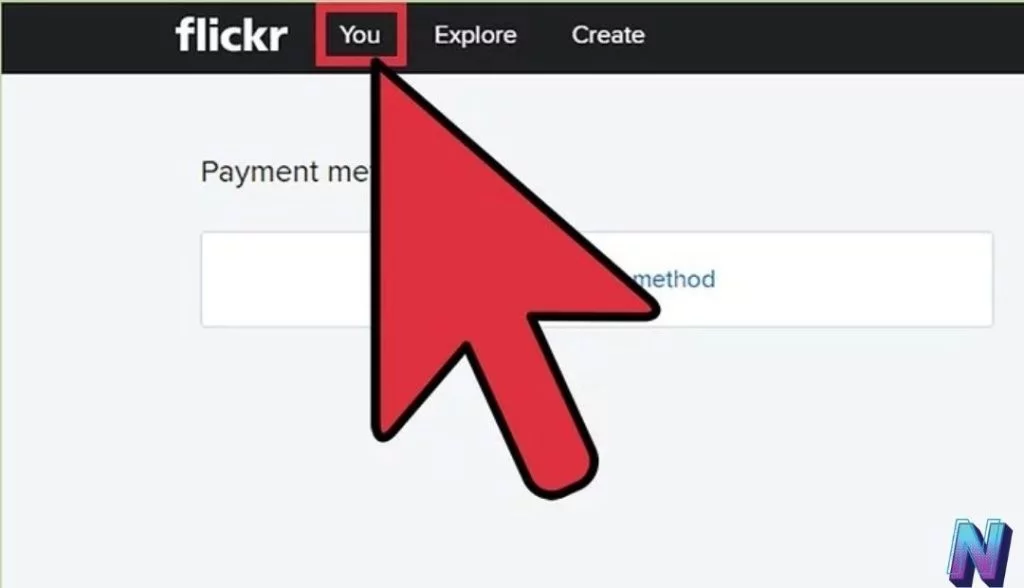
Delete Flickr Account: Step 5
Click the “Camera Roll” tab to open your account dashboard.
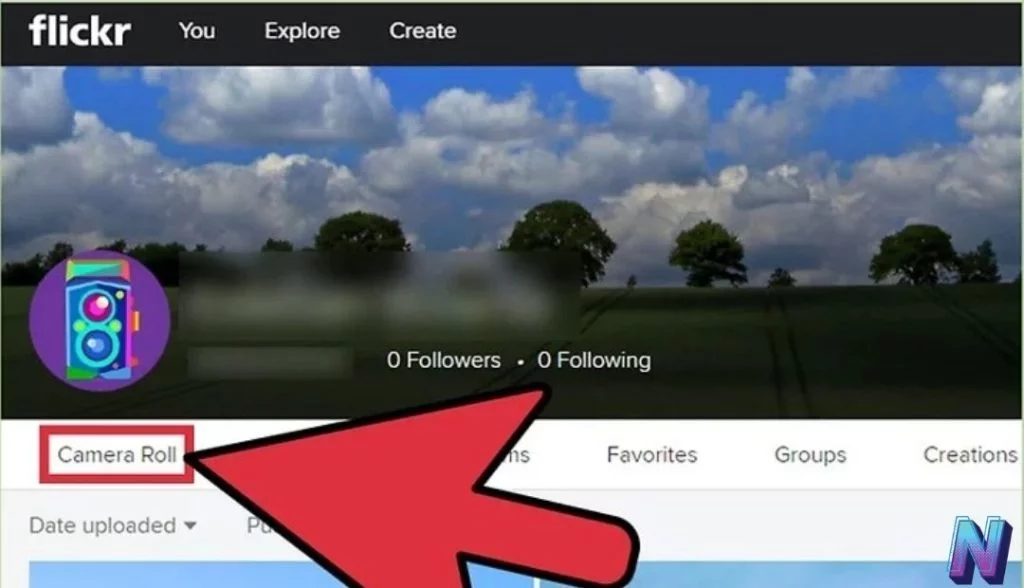
Delete Flickr Account: Step 6
Download any media you want to keep after you finish deleting your account. Select your desired photos and click “Download” at the bottom of the screen.
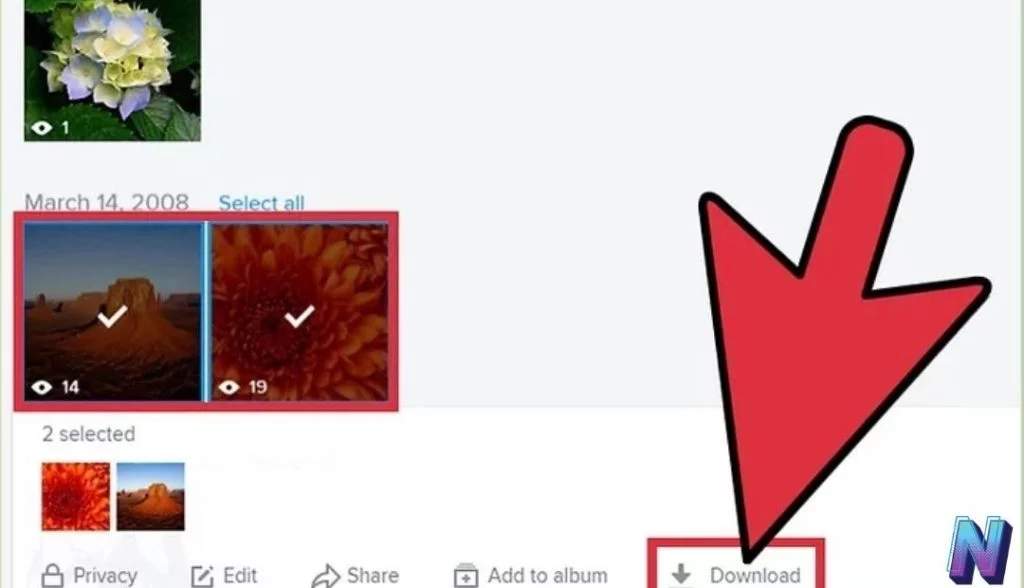
Delete Flickr Account: Step 7
Delete any photos that you don’t want Google to archive. This step is important as Google will store your images and pictures, and you won’t know what they are doing with them.
Complete this action by selecting the photos you want to delete and clicking “Delete” at the bottom of the screen.

Deleting your photos before you close your account ensures that your photos don’t appear in archived screenshots.
Delete Flickr Account: Step 8
Click on the “settings” tab, scrolling down to “Your Flickr account.”
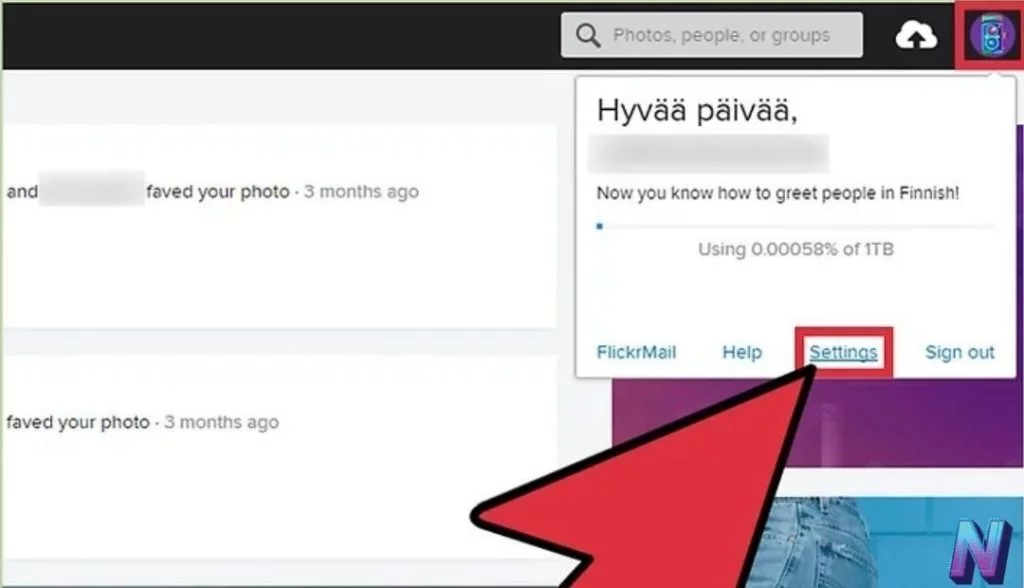
Delete Flickr Account: Step 9
Click on the “Delete your Flickr account” tab. Read the resulting prompts to confirm your deletion request and click on “OK.”
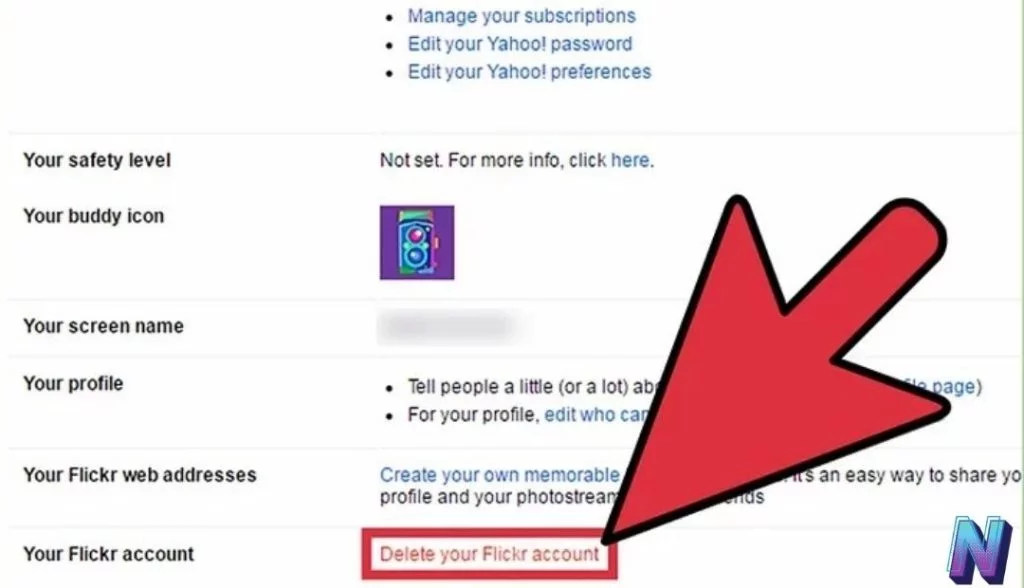
Delete Flickr Account: Step 10
Enter your password for your Flickr account.

Delete Flickr Account: Step 11
Click the “next” tab, and then click the “Yes, I fully understand” tab.
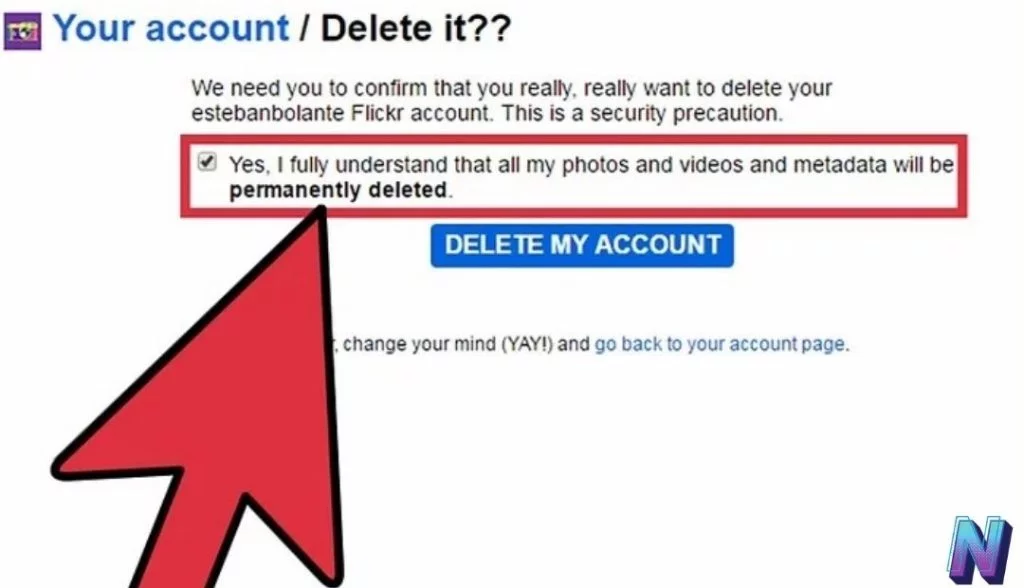
Delete Flickr Account: Step 12
After confirming your account deletion with the Flickr platform, it issues you with a final button saying, “Delete my account.” Click, and your account is gone without a trace!
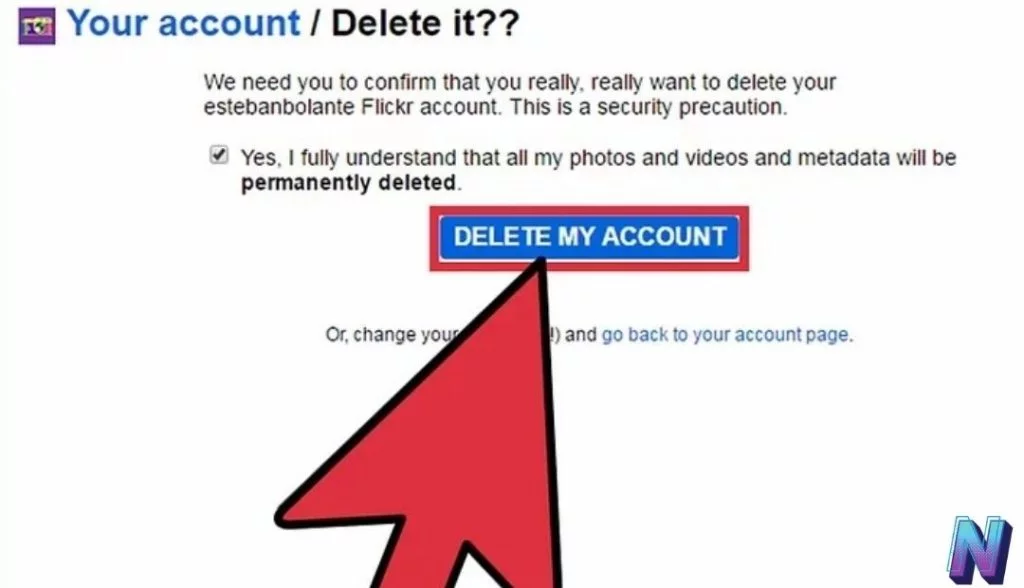
Type your login credentials into the Flickr account login section and hit “Sign in” to verify the deletion process. You’ll see that your login credentials no longer work.
You want to learn about any other guides, tricks, or tips. Then, you can check out our how-to category for more details.