There aren’t as many apps available in the Microsoft Store for Windows 10 devices as in the Google Play Store or the Apple App Store, but there is still a good selection of programs that you can use for several purposes. No matter if you’ve just purchased a new computer or reinstalled Windows, one of the first tasks you’ll likely do is install applications.
Table of Contents
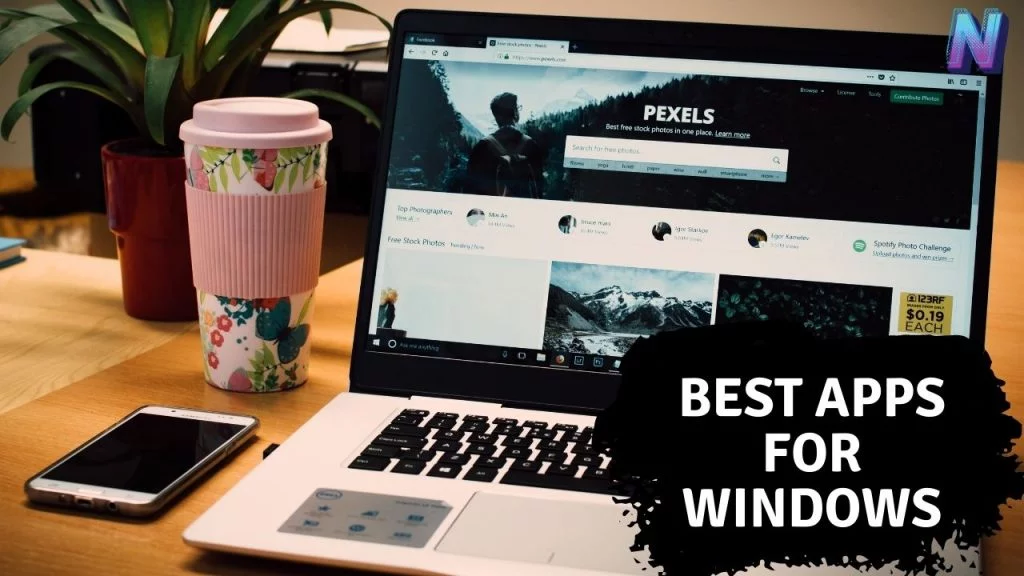
These are the top 20 best apps for Windows:
#1. AutoHotkey

If you wish to automate additional tasks on your computer, AutoHotkey is a program you should consider downloading. It is a bespoke scripting tool that allows you to define your instructions and can be used for anything you can imagine. Using AutoHotkey might be a bit frightening at first, but once you get used to it, it’s a handy tool to have.
#2. TreeSize Free
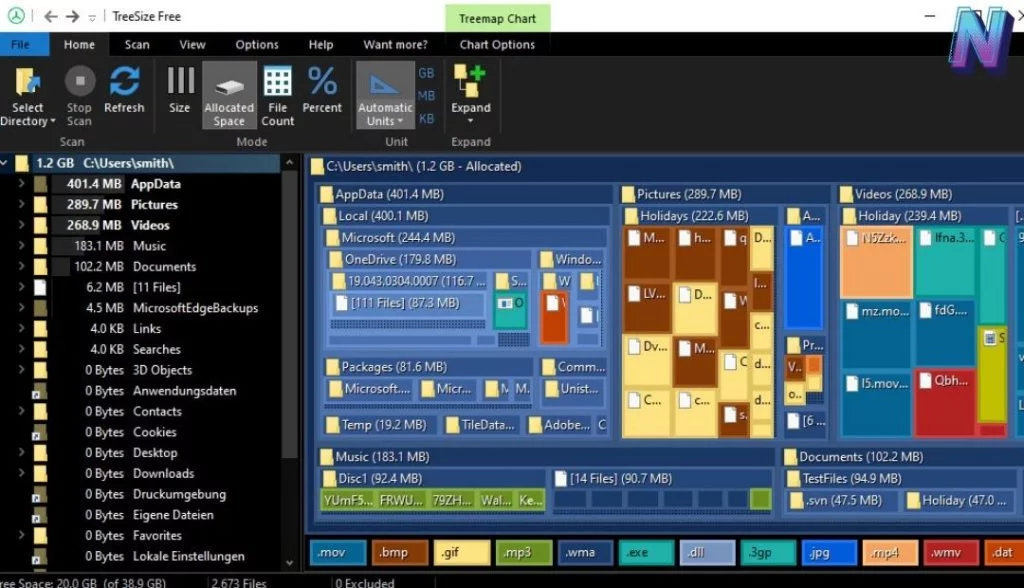
The lack of storage space has frustrated us all. As a result, a disk analyzer should be installed on every Windows machine as one of the additional applications. When it comes to finding out what’s eating up space on your computer, TreeSize Free is a basic solution. Launch it and select the disk from which to scan, and it will sort all folders on your computer according to size. You will then determine which files are the biggest on your computer and take appropriate action to remove or transfer them. Spend less time searching through directories and locating huge files by letting this robust software do the work for you.
#3. Backblaze

Backing up your computer is critical because anything from a natural disaster to a break-in or a virus attack may completely wipe away all of the data on your computer. Backblaze is for those who do not want to lose all documents, images, and other things, which means not wanting to start over from the beginning. The service backs up everything on your computer and any external disks that you attach to it to the Backblaze cloud storage service for a small monthly fee. Not only do you not have to bother about selecting what is backed up, but there are no restrictions on the number of your backups.
#4. Bitwarden
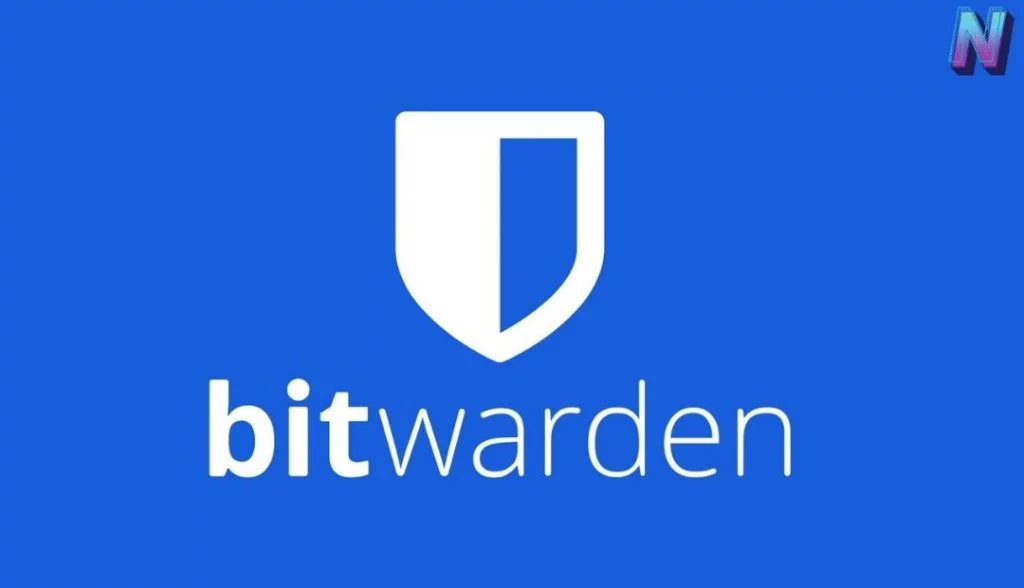
The ability to establish strong passwords for every account and remember them all is simply beyond human capability. Is it safe to use this app? It’s a secure service that automatically generates strong passwords for you and stores them behind a single master password that you only have to remember once. It is necessary to install the Bitwarden extension in your preferred browser to effortlessly auto-fill passwords, in addition to the desktop application.
#5. ClipClip
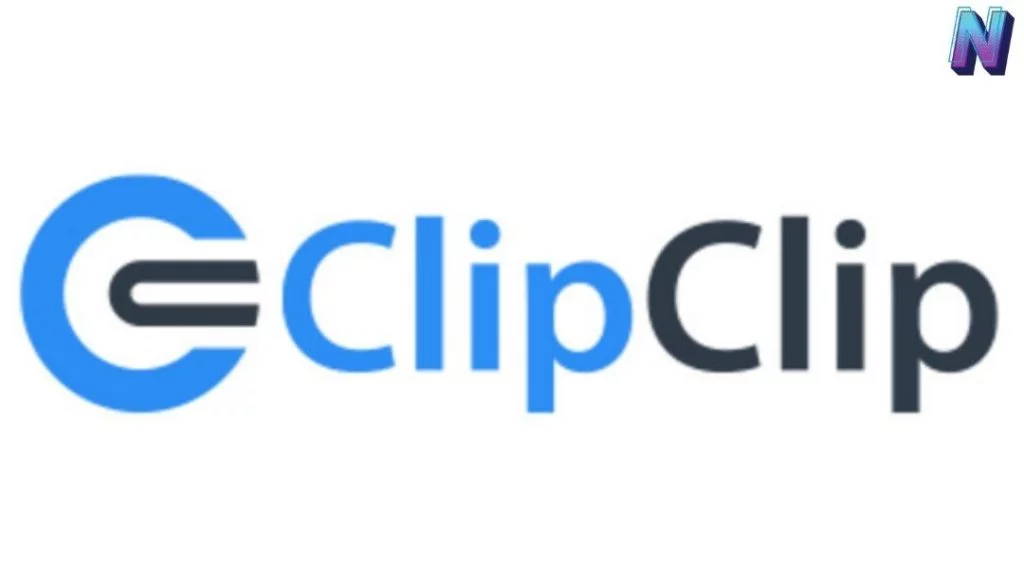
A clipboard manager is an essential Windows application since it saves you a significant amount of time. The use of clipboard managers allows you to keep track of the past few dozen entries you’ve copied instead of just one thing at a time on your computer’s clipboard. ClipClip is a fantastic clipboard manager for Windows 10 that is easy to use. In addition to tracking the text you copy, the app allows you to pin frequently used snippets for quick access and create folders for quickly copying pre-written information such as addresses, email answers, and other such items. Although the software doesn’t overload you with settings, it does allow you to customize its hotkeys, stop clipboard monitoring when necessary, and determine which data the app ignores. If you include it in your list of essential Windows programs, you’ll never have to worry about managing the clipboard on your computer again.
#6. Rambox
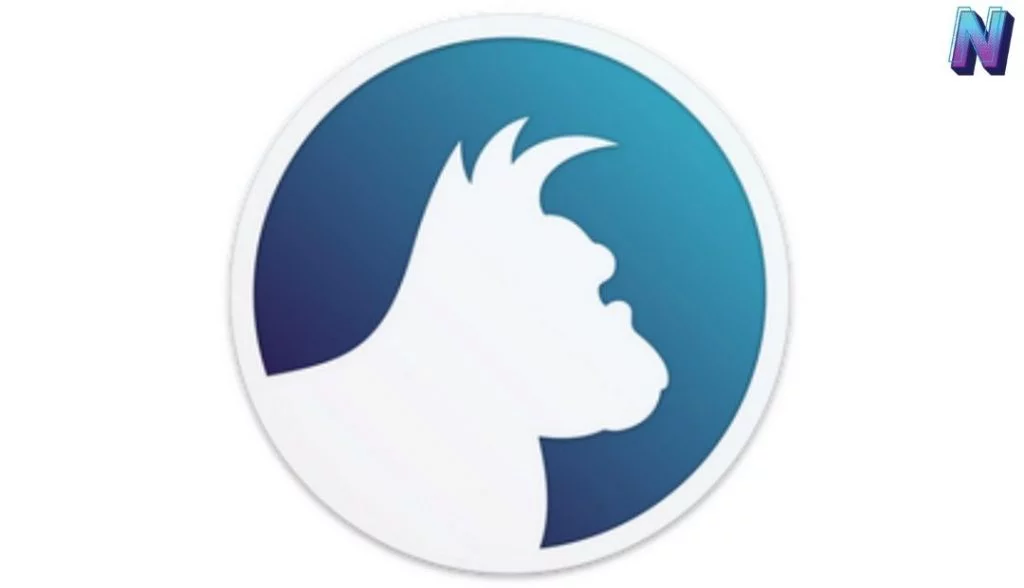
During the day, it’s likely that you communicate with your friends using one or more messaging services. With so many alternatives to select from, it’s impossible to determine which texting service is the best because it all depends on which of your friends uses which service. So why not have them all in one convenient location? Rambox allows you to add accounts from many powerful chat platforms. The program creates a new tab for each service you use, allowing you to keep track of all of your groups in a single window. When compared to launching various applications in your browser, it has certain additional features that make it more helpful, and you can quickly quit one program when it’s time to concentrate.
#7. VLC

Because of streaming services, it is increasingly difficult to play local music or video files on PCs these days, yet VLC handles everything with ease. The fact that it’s a free program that supports a range of codecs means that it should be able to play just about everything you throw at it. As a result, VLC can support streaming from many network locations, allowing it to handle virtually any video playback scenario.
#8. START11
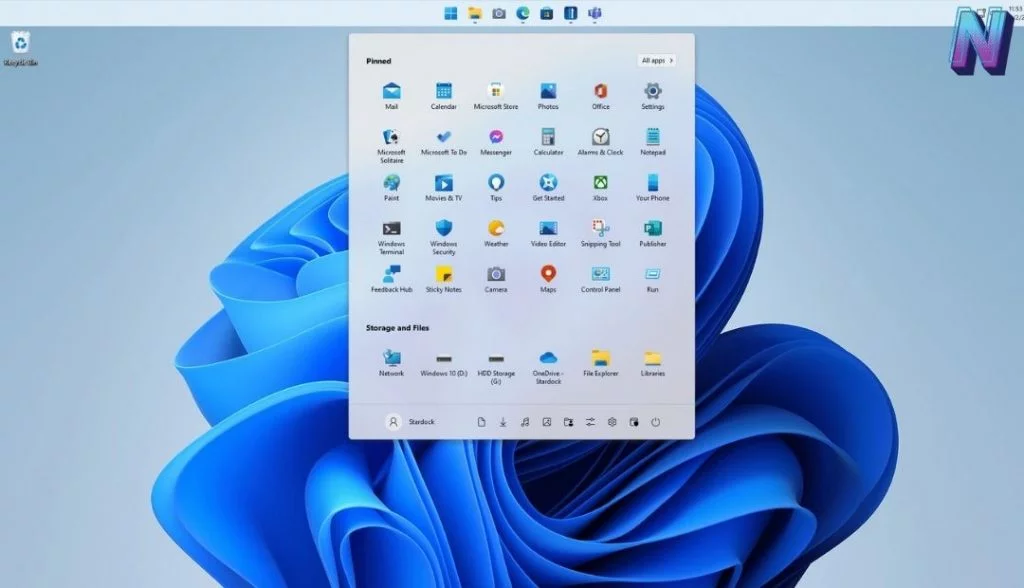
Stardock’s new Start11 software lets you modify the Windows 11 Start menu. Bring the Start menu back to its original design, modify the size of the taskbar, and move it across several displays using the Classic Mode option. Windows 11 users must rely on third-party applications to restore the fundamental taskbar functionality that has been present in Windows. Still, until Microsoft fixes this issue, Start11 remains an excellent option.
#9. QUICKLOOK
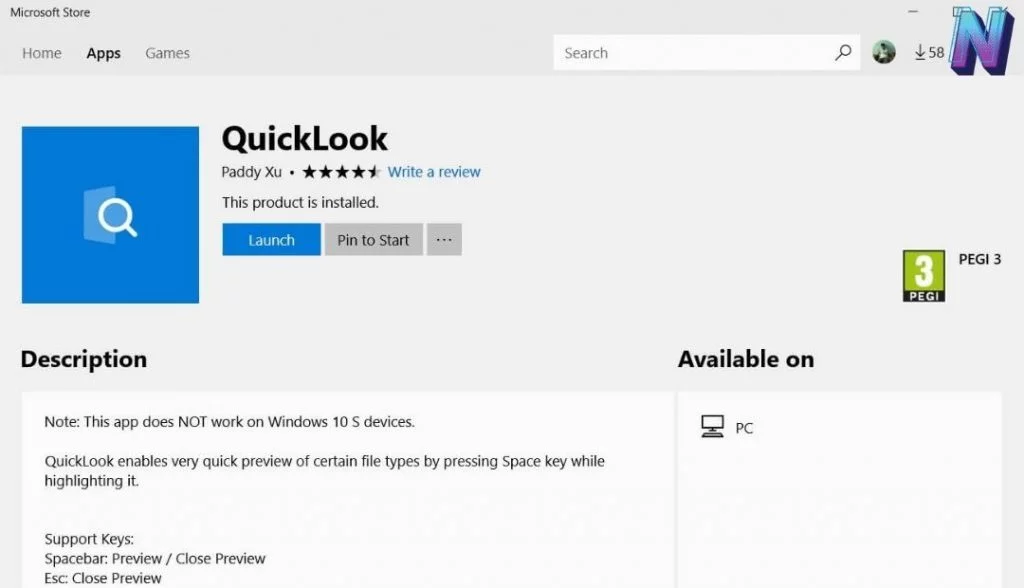
It is especially beneficial to install QuickLook if you transition from a Mac to a PC, but it is also helpful for more experienced PC users. It allows you to preview files in File Explorer by rapidly using the spacebar on your keyboard. Like the macOS Quick Look function, you may hit enter to open the file in its default program or pick a new one from a drop-down list of options. It works well for most file kinds that you’d like to examine; however, GIFs may take a few more seconds to load than other sorts of files. Compared to repeatedly opening files in search of the one you’re searching for or staring at thumbnails, QuickLook is significantly superior.
#10. SHAREX

ShareX is the most excellent screenshot tool for Windows 11. It is free and easy to use. It is a fantastic little power-user program that allows you to rapidly trim images, paint on them, and even produce GIFs or screen recordings with a few clicks. Additionally, you may take a screenshot and have it instantly uploaded to Imgur or other file-hosting services with a single click of a button.
#11. Autoruns
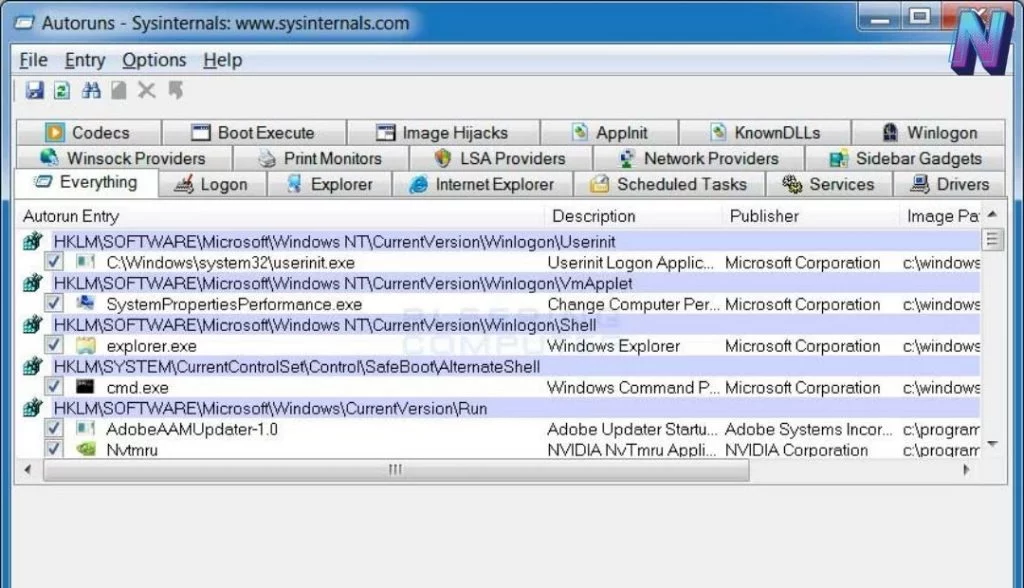
There are many instances where you may have uninstalled a piece of software from your computer. Still, some application elements refuse to go away and continue to operate in the background. While these applications may appear benign at times, they may also get used to spying on us, which is an issue. Autoruns shows all of the automatically running services on your Windows 10 computer. It also displays a list of all of the browser extensions currently active on your computer. It may be pretty helpful in identifying and removing extensions and services that shouldn’t be present on your computer anymore, particularly if you’ve removed the applications that were associated with them. Keep in mind that this tool also lists system services, and if you’re not cautious with what you’re uninstalling, you might wind up causing severe damage to your Windows 10 installation. So proceed with caution.
#12. ShutUp10
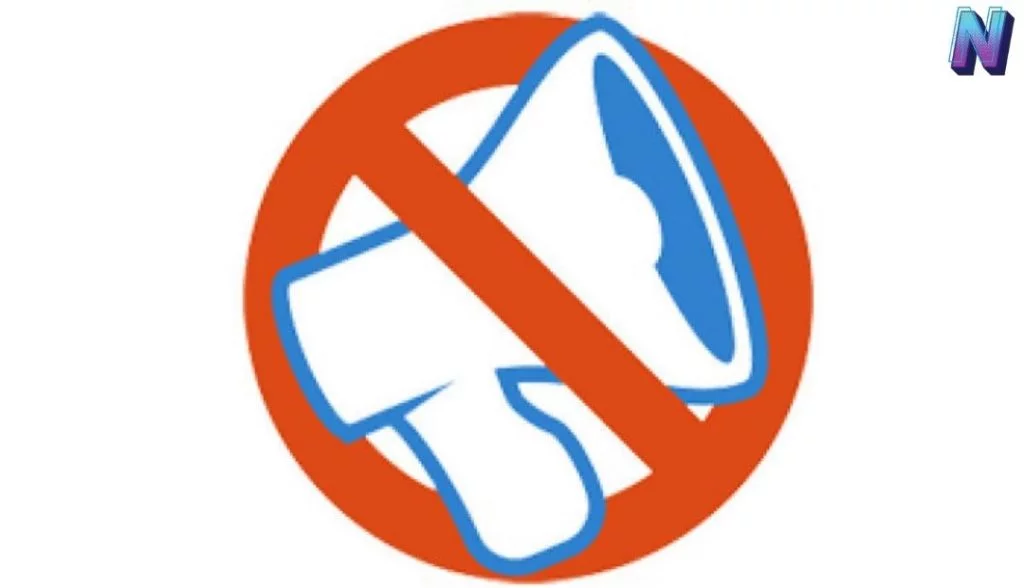
It is an essential program for Windows 10 users who wish to keep their personal information private. The program offers a privacy dashboard that anyone and everyone can access from one convenient location, and using it is free. The program was created by O&O, a well-known company known for developing some of the top Windows applications. It contains separate columns for a variety of privacy-related configuration options. According to the software, every privacy option has a recommendation from the software. You may select whether to share your data with Microsoft, depending on your comfort level. Additionally, you have the option of disabling targeted advertising, user tracking, typing data, geolocation services, data sharing across applications, and other features, among others. To summarize, ShutUp10 is a one-click solution to all of your privacy concerns on Windows 10, and you should certainly consider installing it on your computer to save time.
#13. 7-Zip
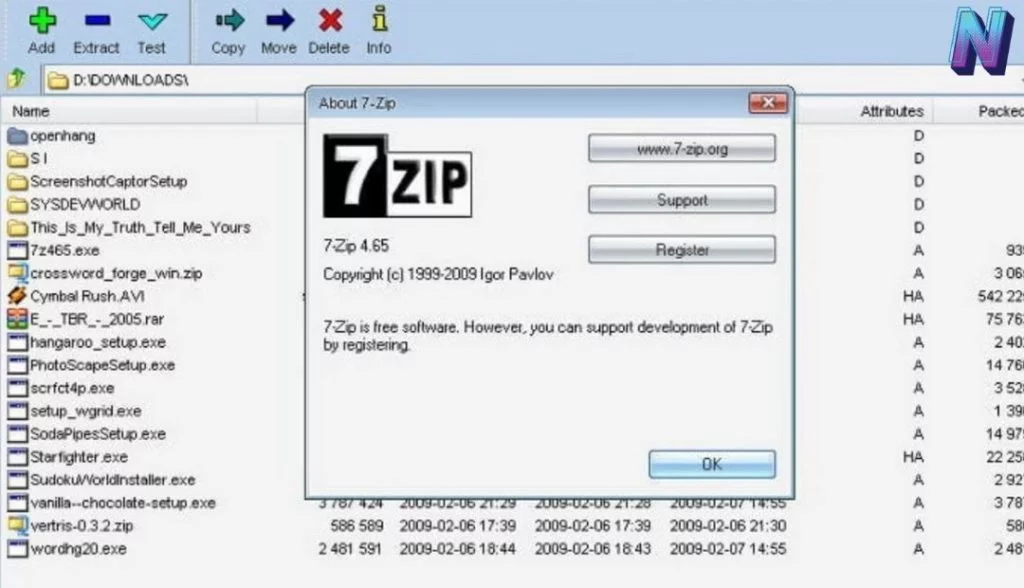
Windows has native support for zipping files, but anything beyond that requires the use of a different, more advanced application. Although this isn’t a fascinating software category, a file extractor is a must-have PC application that allows you to work with any archived data you may come across. 7-Zip is the gold standard in file compression and extraction. It’s compact and quick to install, and it remains out of the way when you’re not using it. It’s also simple to operate and doesn’t get in your way. People who want sophisticated capabilities will still be able to find them in 7-Zip, though.
#14. Malwarebytes Anti-Malware
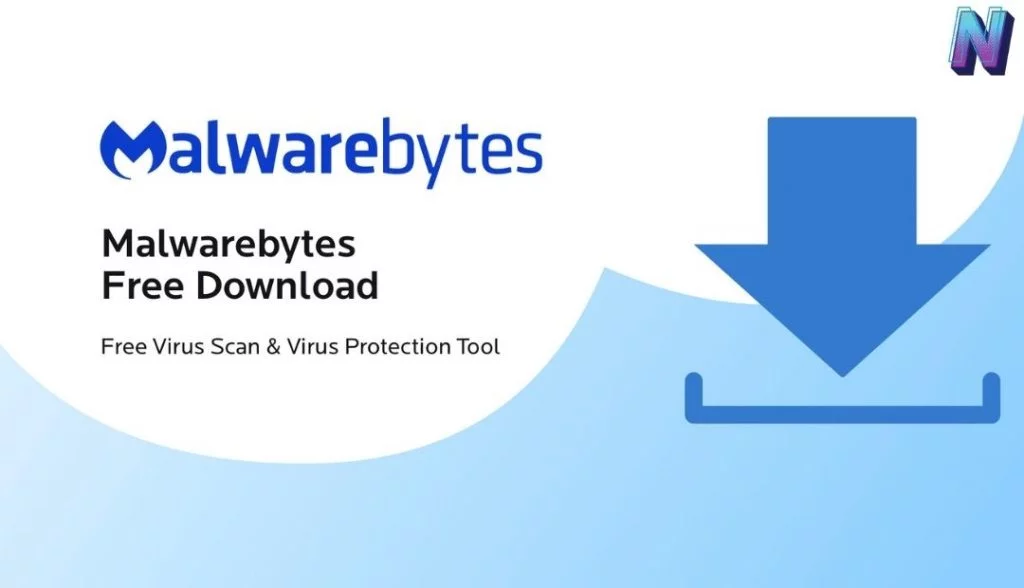
Windows 10 comes pre-installed with Windows Defender, a good antivirus for most users. Maintaining a secondary security program, on the other hand, is a good idea. Malwarebytes is the best tool available for this task. The free edition allows you to check your system for viruses that your antivirus software may have missed. Furthermore, subscribing to Malwarebytes Premium is a worthwhile investment if you want a robust integrated security solution.
#15. Paint.NET
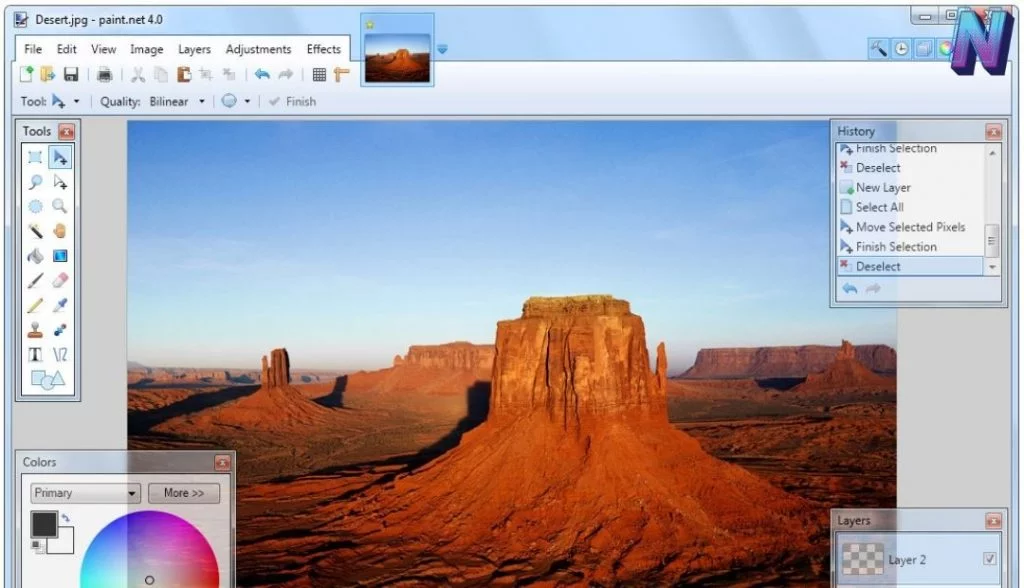
Everyone should have an image editing tool installed on their computer, whether they want to experiment with fundamental picture alteration, require a technique to obscure critical information from screenshots, or wish to fix old photographs. Photographic software like Photoshop is the gold standard, but several free programs are more accessible. Paint.NET is a must-have Windows application for anyone who works with images regularly. Even though it is significantly more sophisticated than Microsoft Paint, it does not overwhelm you with an excessive number of complicated capabilities. Photographs can be enhanced by adding text, shapes, and blurring areas of them. Its functionality may get further enhanced by using a variety of plugins.
#16. Tomato – Be Focused
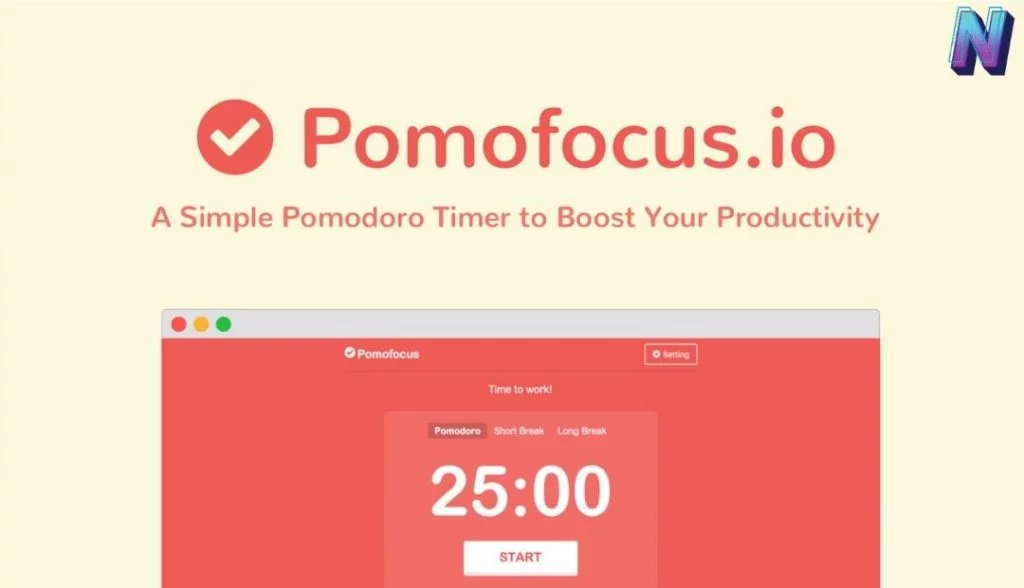
Do you find yourself falling into the distractions around you regularly? Not able to concentrate on your work? Try the Tomato – Be Focused app, which uses the Pomodoro technique to assist you in overcoming all of the distractions in your environment and focus on your task at hand. Tomato–focused, you can get things done quickly while taking frequent opportunities to rest and re-energize. When you use the app, it divides all of the work you have to perform into distinct tasks separated by brief pauses. Try it out; you’ll be surprised at how efficient it is.
#17. AquaSnap
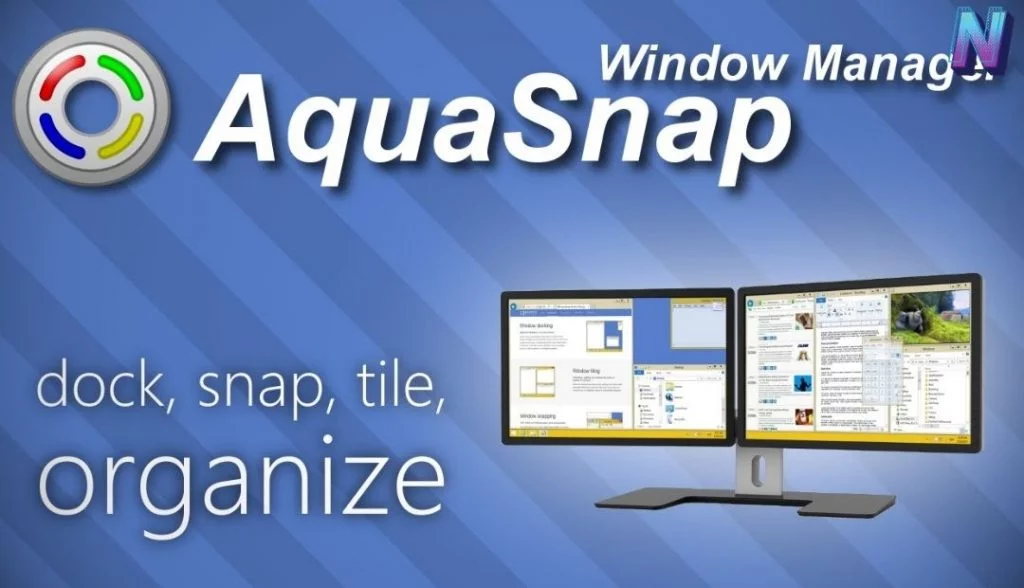
The Snap function in Windows 10 is quite handy, and it is perfectly acceptable for the vast majority of users. The AquaSnap window management software, on the other hand, is recommended if you want greater versatility in your window management software. This software is essentially a more powerful version of Windows Snap. It has a slew of handy functions, including one called AquaGlue, which is simply incredible. Additionally, AquaSnap has several other useful functions, such as AquaMagnet and this useful AquaStretch tool, which allows you to stretch a window by double-clicking on it. Although the app is entirely free to use, several advanced features can only be accessed by purchasing a commercial edition of the program.
#18. POWERTOYS
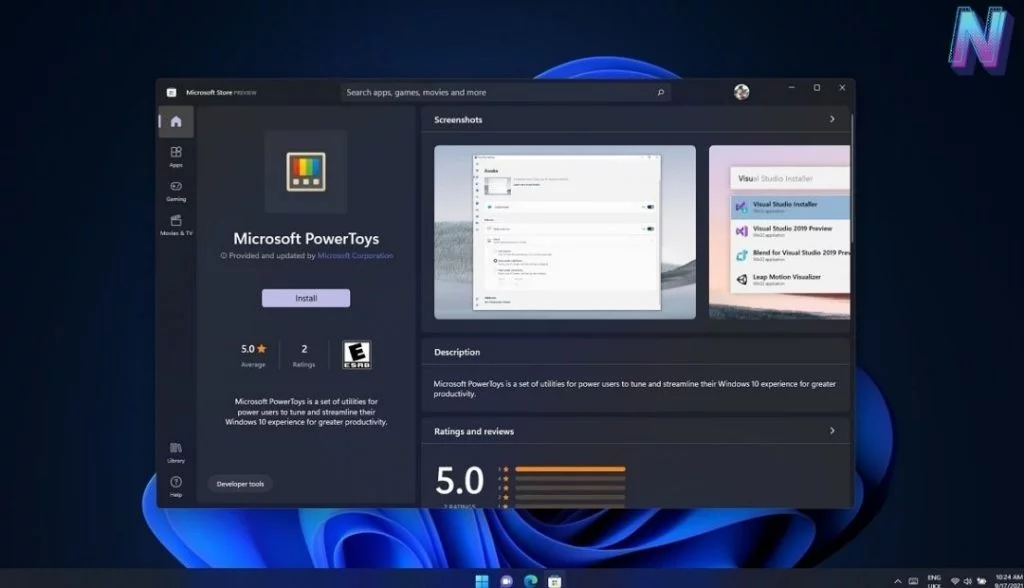
The PowerToys for Windows from Microsoft must be installed to have more control over how your computer operates. Tools for keeping your computer awake, a system-wide color selection tool, and the FancyZones window manager that allows you to rapidly arrange programs into multiple layouts are all available.
#19. EARTRUMPET
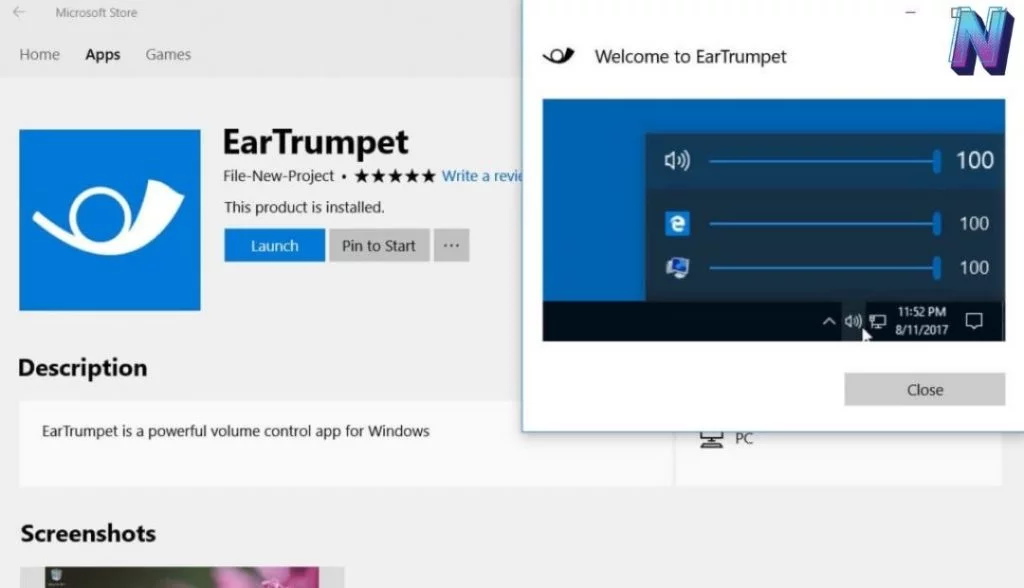
The built-in audio management in Microsoft’s Windows 11 operating system is still not very good. EarTrumpet overhauls it, including a system tray tool that provides volume settings for each application and the option to configure specific inputs and outputs for those applications.
#20. LibreOffice
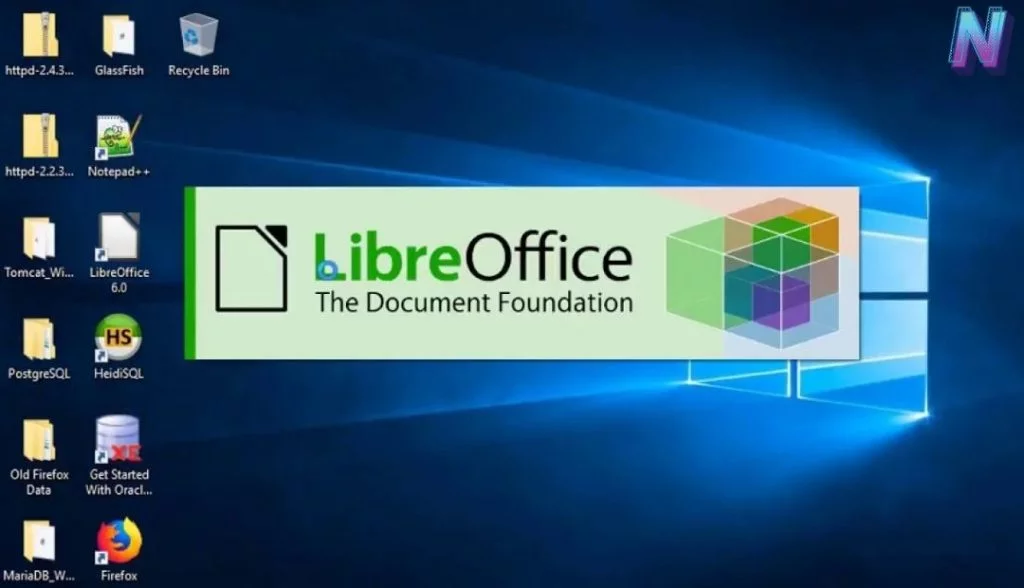
You should install LibreOffice should be installed on every Windows computer. It’s an entirely free and powerful office suite that contains alternatives to Microsoft Word and other popular office programs.
The takeaway
The fact that Windows Store apps are safe is a significant selling point for the platform. When an app is approved for inclusion in the store, it has already been thrown about in a sandbox, analyzed for defects, and deemed appropriate for end-user consumption. Theoretically, no app on the marketplace should include any potentially harmful software. Apps downloaded from the Microsoft Store are automatically updated, eliminating the need to launch the program and check for updates regularly.
If you want to know about the best apps for macOS, you can check this out here.
