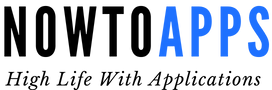Many people have encountered the Invalid SIM Card Android problem, and they, like you, are curious as to why it occurs and how to resolve it. A SIM card is a tiny, flat piece of plastic that links your device to your network and allows it to communicate with it. The most typical cause of the “Invalid SIM card” error is using a SIM card that has been dormant for some time. If you stop topping up your SIM card with credits, the carrier will instantly deactivate your SIM card. This article will give you some solutions you can use to try and fix the invalid SIM card message.
Table of Contents
What does an invalid SIM card for Android mean?

The invalid SIM card error means that there is no SIM card in the device, that the connection is not working correctly, or that the SIM card is not securely fastened. As a result, your SIM card is not functioning due to these factors. It doesn’t matter why you see this error message; there is a connection between your SIM card and its corresponding tray.
How do I fix the invalid SIM card issue?
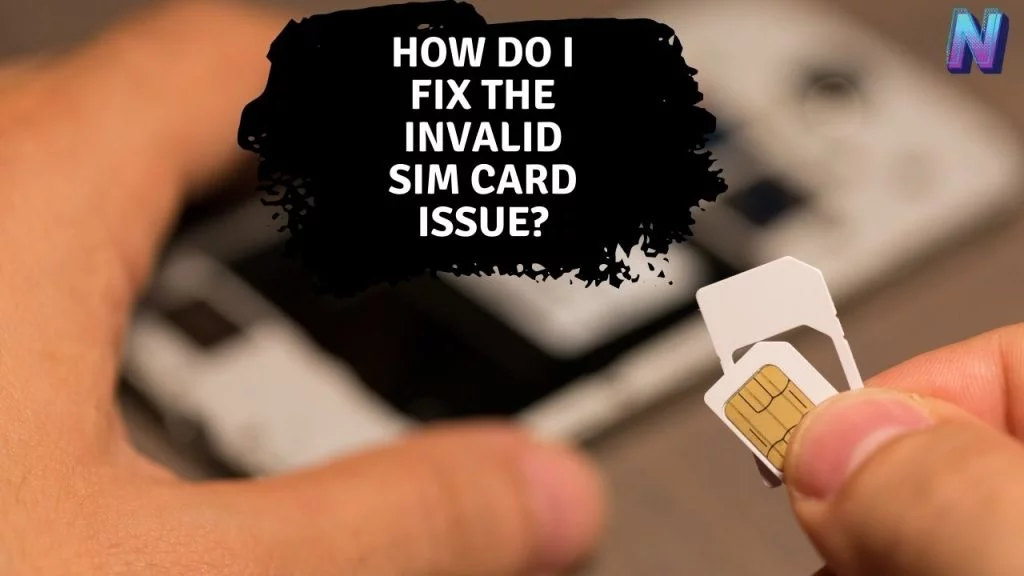
There are numerous fixes you can try to solve the invalid SIM card message on your Android. Some of them include:
1.) Factory reset your phone
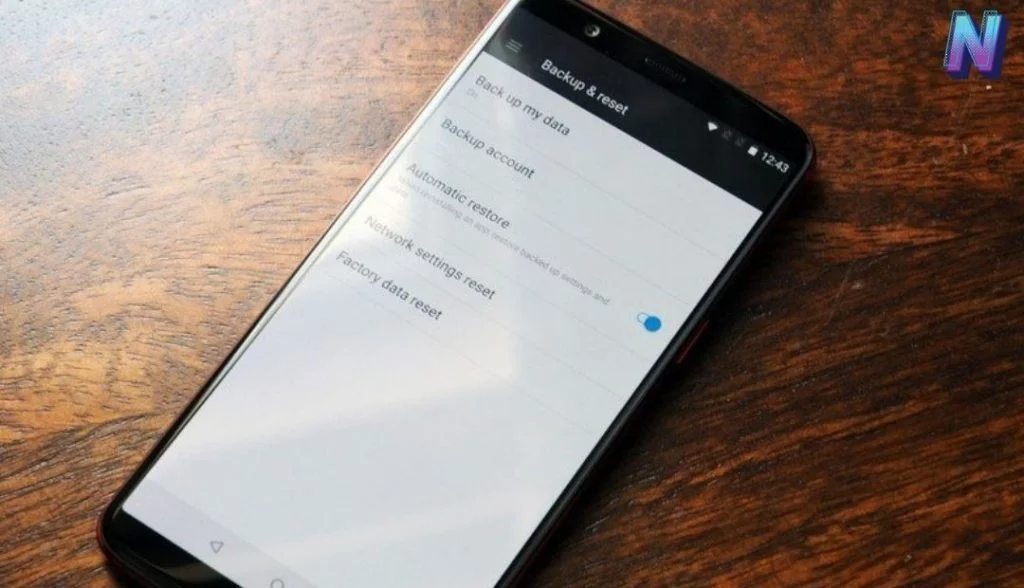
If you restore your phone to its factory settings, all data and any third-party applications will be erased. Because of this, please make a backup of all vital data before proceeding and then follow the instructions:
- To begin, navigate to the Settings menu on your phone.
- You may find Backup and Restore by searching for it and clicking on it.
If you are resetting your app, don’t forget to choose Copy first, since this will back up your app settings. As an added precaution, ensure that Automatic Restore is selected for the settings to be restored automatically after a factory reset. Select Reset Phone from the drop-down option that appears. It will automatically reboot once you have reset the system, and you can then check to see if the problem has been resolved.
2.) Use your Android in safe mode.
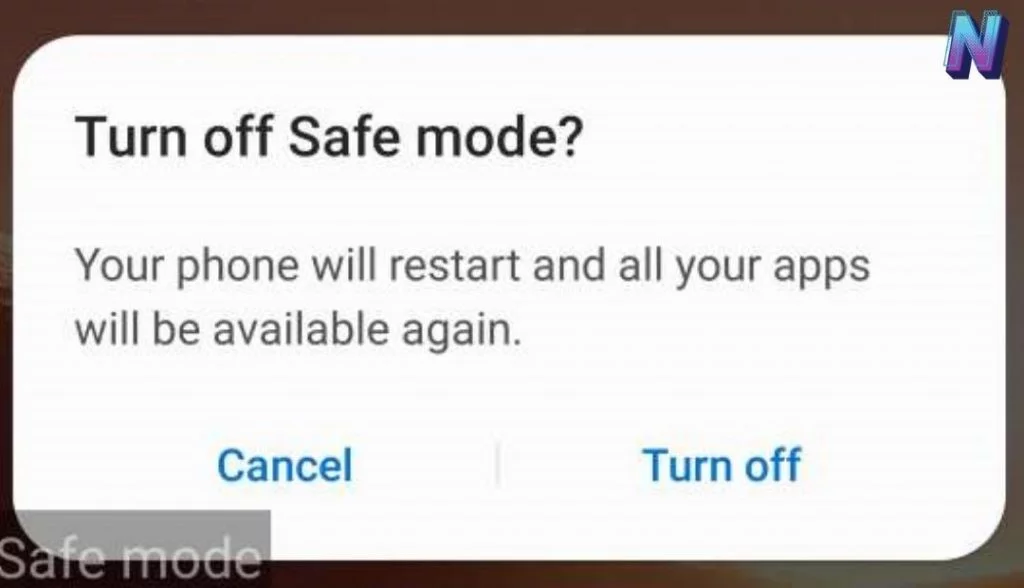
Third-party programmes may potentially be responsible for the appearance of the error “No SIM Card” on your Android phone. First, put your Android phone into Safe Mode by pressing the Power button. If the error is resolved, the problem is likely with one installed third-party programme. Simply uninstalling any recently installed software will prevent you from obtaining this type of error message.
3.) Clear cache on your phone
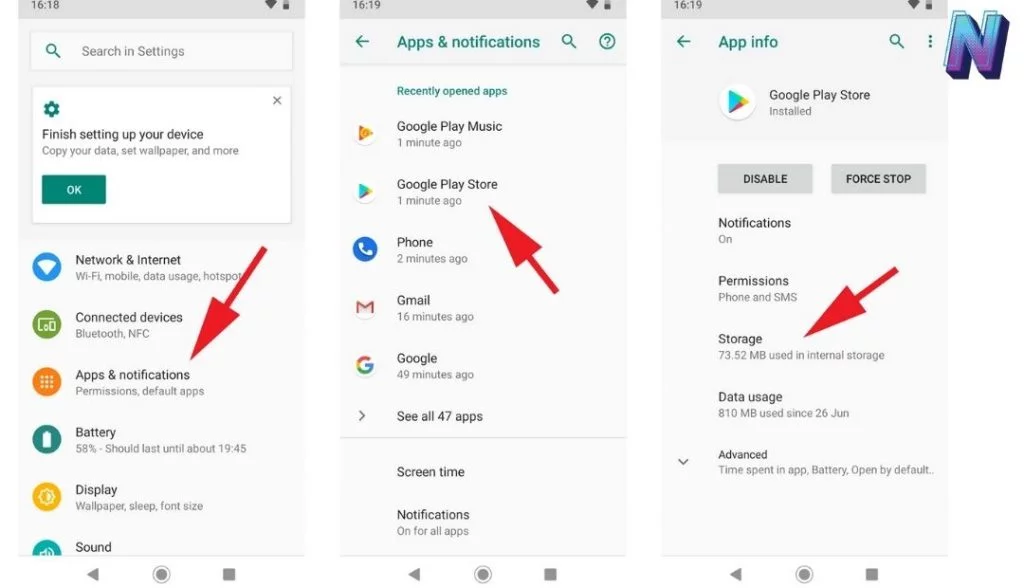
Clearing the cache on your Android phone will also resolve the issue with the error message you are receiving on the screen. To do this, navigate to Settings > Storage > Internal Storage > Cached Data and select the appropriate option. After you click on cached data, a pop-up window will appear, stating that you are deleting the cache for all apps on your devices. Then, to proceed, click on the “Delete” button.
4.) Use auto-network mode.
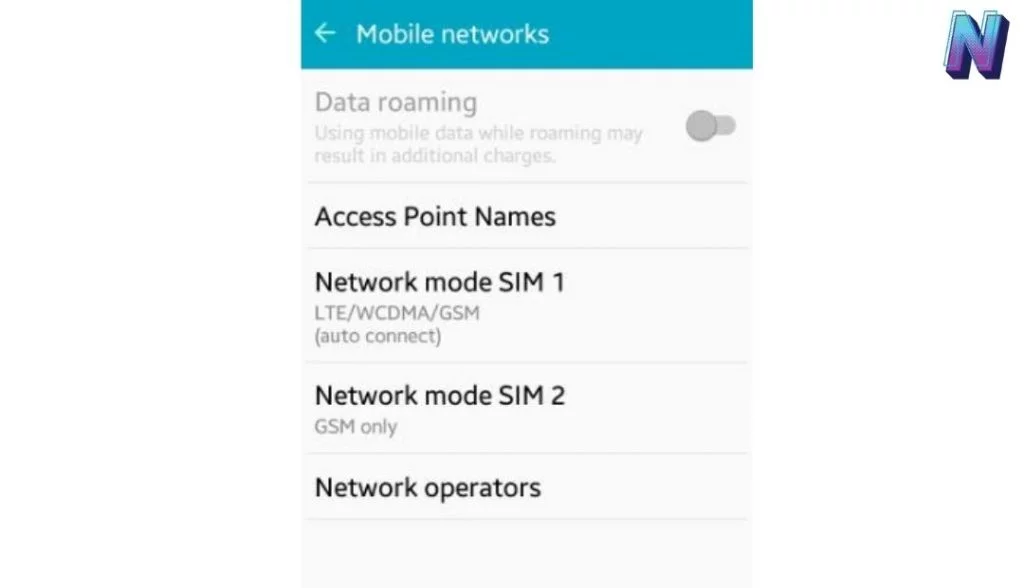
If your Android phone has been configured to use the incorrect network mode, you may see an error message like this. The failure to pick the proper network happens when your phone fails to select the suitable network. It occurs when your phone is unable to choose the appropriate network connection. The network mode should be adjusted to automatic to cope with the error notice. Take the actions outlined below:
To begin, navigate to the Settings menu on your phone. Look for more networks in the Connections section and choose them by clicking on them. Then select Mobile Networks and then Network Mode from the drop-down menu. A pop-up window will open with several options. Make sure that you choose the first option. Your smartphone will automatically connect to the nearest accessible network when you make this move. The No SIM Card error message can appear on your mobile device if you make a mistake.
5.) Use the correct network operator.
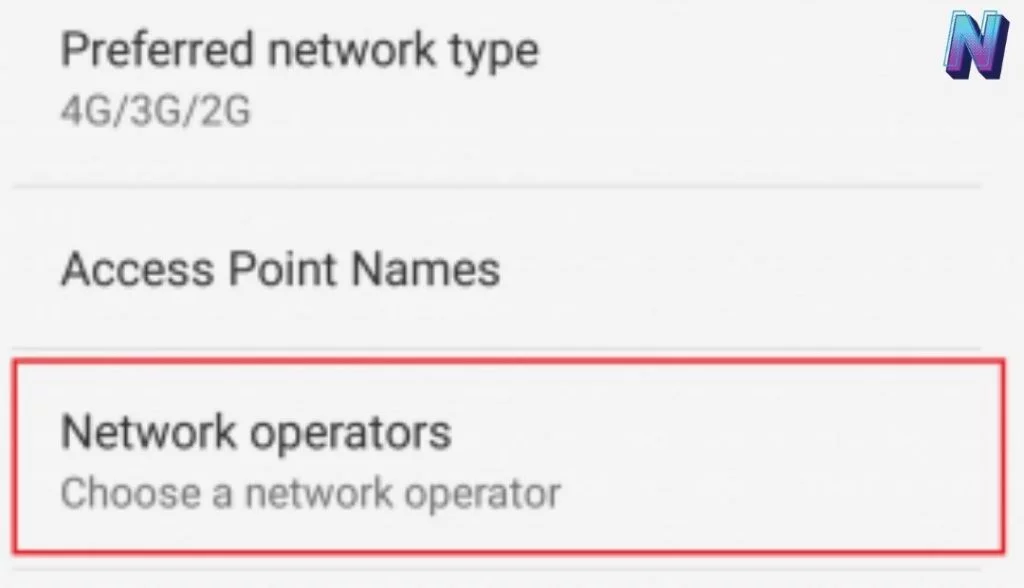
It is possible to have this problem if the network operator you have picked does not correspond to the settings on your Android phone. It is simple to check that you have the correct network operator by going to Settings > Mobile Networks > Network Operators > Search Networks.
6.) Reinsert your sim card

Another possibility for resolving the SIM card error problem is removing and replacing the SIM card several times in succession. The fix will be effective only when a misalignment is the underlying cause of the invalid SIM card problem. Be cautious while withdrawing and reinserting the SIM card since it may scratch the card. If this occurs, the situation may deteriorate further.
7.) Turn aeroplane mode on and off.

You can get the error message because you have no network coverage. You can turn on aeroplane mode, then turn it off again to see if you get network coverage. Pull down the notification screen on your Android phone to get started. Then have a look at the icons for Aeroplane Mode. To turn it on, click on the button next to it. An alert notice will display; click on it to dismiss it. Finally, please wait 30 seconds before clicking on aeroplane mode once more and switching it off completely. After you have made this modification, your phone will attempt to connect to a network once more, and if it is successful, your problem will be addressed.
8.) Check that the SIM card tray is not broken.

Often, the SIM tray will be damaged or destroyed, and this is one of the most typical reasons for the error message to appear. If it is broken, you can use a piece of foam to repair it. To put it on, you must first take off the back cover and slide it over the SIM card, then replace the back cover. The error message “invalid SIM card” implies that your SIM card is experiencing difficulty and is unable to detect it correctly. You can switch off your phone and check whether the SIM card is experiencing any problems. It is advisable to enter another SIM card and ensure that everything is in working order before installing. It will aid you in detecting whether the problem is with the SIM card or the SIM cardholder.
9.) Restart your phone
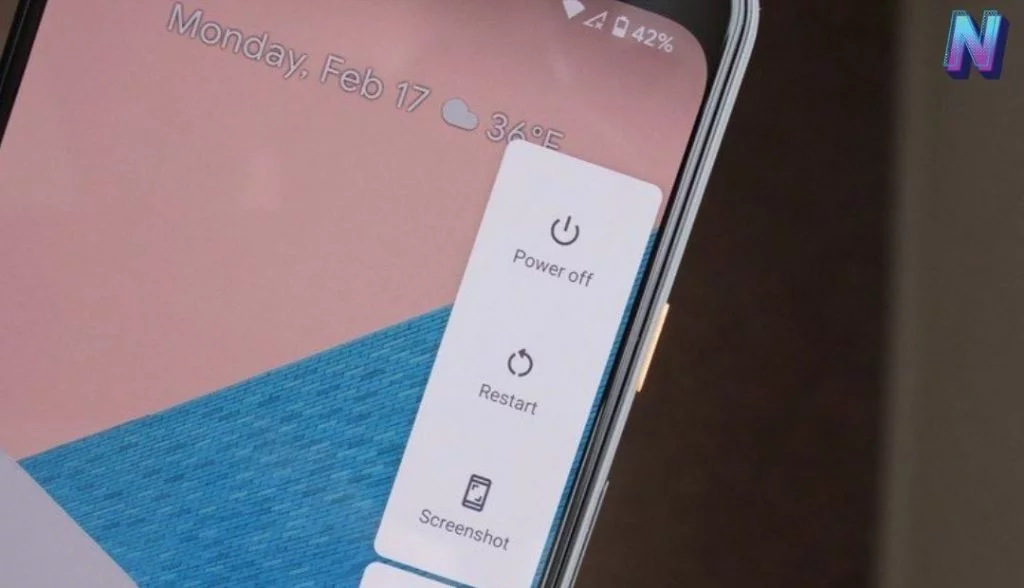
It can resolve many undesirable faults on phones by restarting the system, which completely refreshes the device and effectively eliminates minor errors. The device will be able to reconnect to the network if the network is unavailable, and you will be able to check to see whether the SIM card has been correctly recognised. As a bonus, you will resolve the phone’s inability to detect the SIM card with this approach. Proceed to the next step and try the other remedies until the problem has been resolved entirely.
10.) Get a new sim card

The SIM card may need to be replaced if all other attempts to resolve the problem fail and an invalid SIM card or no SIM error occurs. If the SIM card is causing problems, be sure it’s not something else. A SIM card from another mobile handset can get used to doing this. Your original SIM card is likely faulty if the other SIM card functions well.
11.) Manually enter the APN settings.
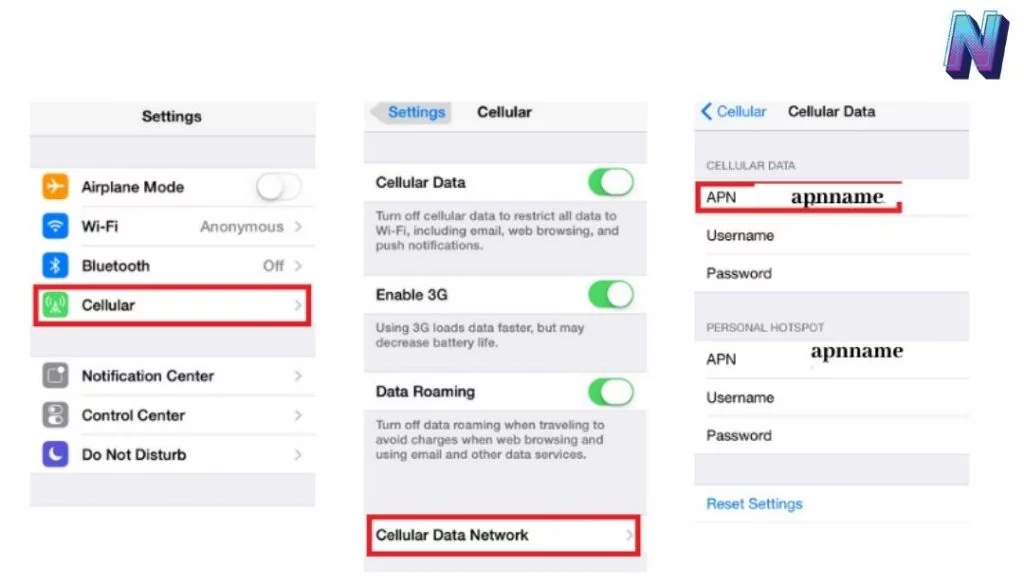
The network connectivity of your SIM card may get lost altogether in unusual circumstances. In such a circumstance, it becomes necessary to manually enter the network operator’s APN settings into the device. You can add more access points by going to Settings > Network & Internet > Mobile network > Advanced > Access point names and then tapping on the “+” icon. If you are using Android 9.0 or higher, it is as simple as going to Settings > Network & Internet > Mobile network > Advanced > Access point names and tapping on the “+” icon. To do so, you must first obtain the necessary APN settings from your network provider, which you may obtain by calling them. You can save the APN name to use in the future if you run into difficulty.
12.) Clean the sim card

There may be a piece of dirt on your SIM card. It is necessary to wipe your SIM card and the slot with a gentle, dry cloth in this case. Additionally, be sure that you handle the SIM appropriately to avoid harming it.
13.) Reinsert your battery

If your phone has a detachable battery, it is recommended that you remove it and wait for 30 seconds before re-installing the battery. To remove the battery from your phone, switch it off and then back on, and then remove the battery again. This process can remove any faults or errors from your phone.
Conclusion
We have provided you with some tips regarding fixing an invalid SIM card. These methods should work for almost everyone who uses their phone for making calls. However, if they don’t work out for you, you may want to consider having a professional service technician look at your phone. They will provide you with better solutions than what we’ve offered here.
I hope the article helped you resolve your invalid SIM card Android problem. If you have a problem with your carrier hub, you can check this out here.